
[#article-topic-1]Hoteling[#article-topic-1]
Hoteling allows a user to associate their service profile (phone number, features, and calling plan) with a host user and use the host user's device as their primary device. The hoteling feature has two parts — Hoteling Host and Hoteling Guest — that work together to allow you to designate specific phones (hosts) that users (guests) can temporarily log in to and use as their phone. When a guest logs in to a hosted phone, their user profile is automatically transferred to the device. The host device then becomes the user’s primary device while they are logged in to it.
The Hoteling feature is useful for companies with traveling users, which enables employees to be in a remote office but still have the functionality of their main desk phone with the same features. It is also useful in a call center environment where a site may have a limited number of phones. With the hoteling feature, employees can share phones over multiple shifts while being able to maintain their profile (e.g., acting as their agent identity in the call center).
[#article-topic-2]Configuring Hoteling Host[#article-topic-2]
To enable a user to be a hoteling host, follow these steps:
- From the group dashboard, dashboard, select User Bulk Features from the left-hand menu, under Provisioning.
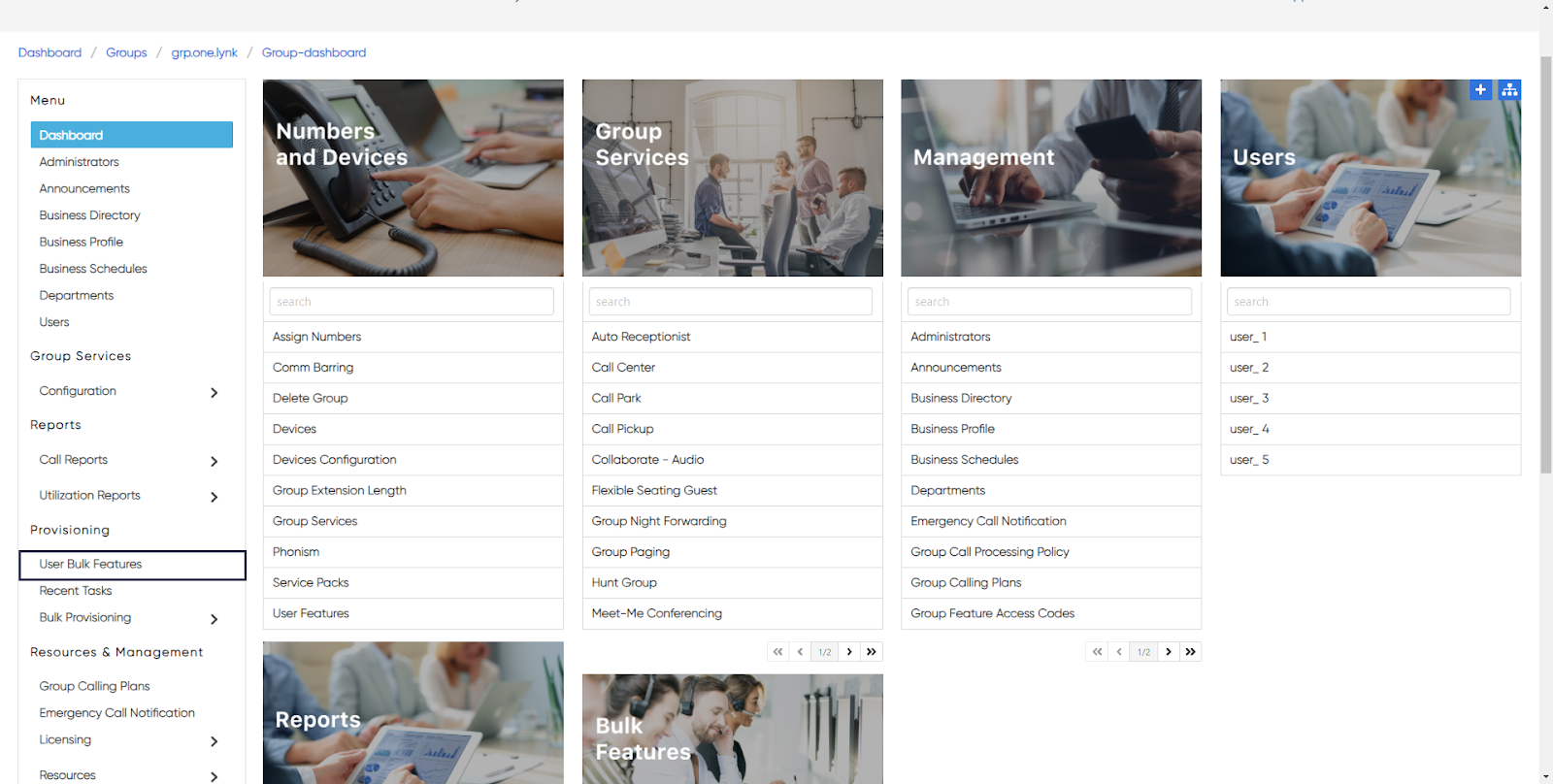
- Select Hoteling Host.
- The list of users able to be a hoteling host appears. Select the user you would like to enable or modify.
- On the edit pop-up, configure the following:
- Active - Check this box to enable the user as a hoteling host.
- Remove Guest (User) Association - Check this box to remove a user from being able to be selected as a hoteling host.
- Enforce Association Limit - Check this box to limit the amount of time that the user is allowed to be a hoteling host of the associated guest. Then, enter the number of hours under Enforce Association Limit Hours.
- Access Level - From the drop-down menu, select the hoteling host access level for this user — Group or Enterprise.
- Select Save to save your changes.
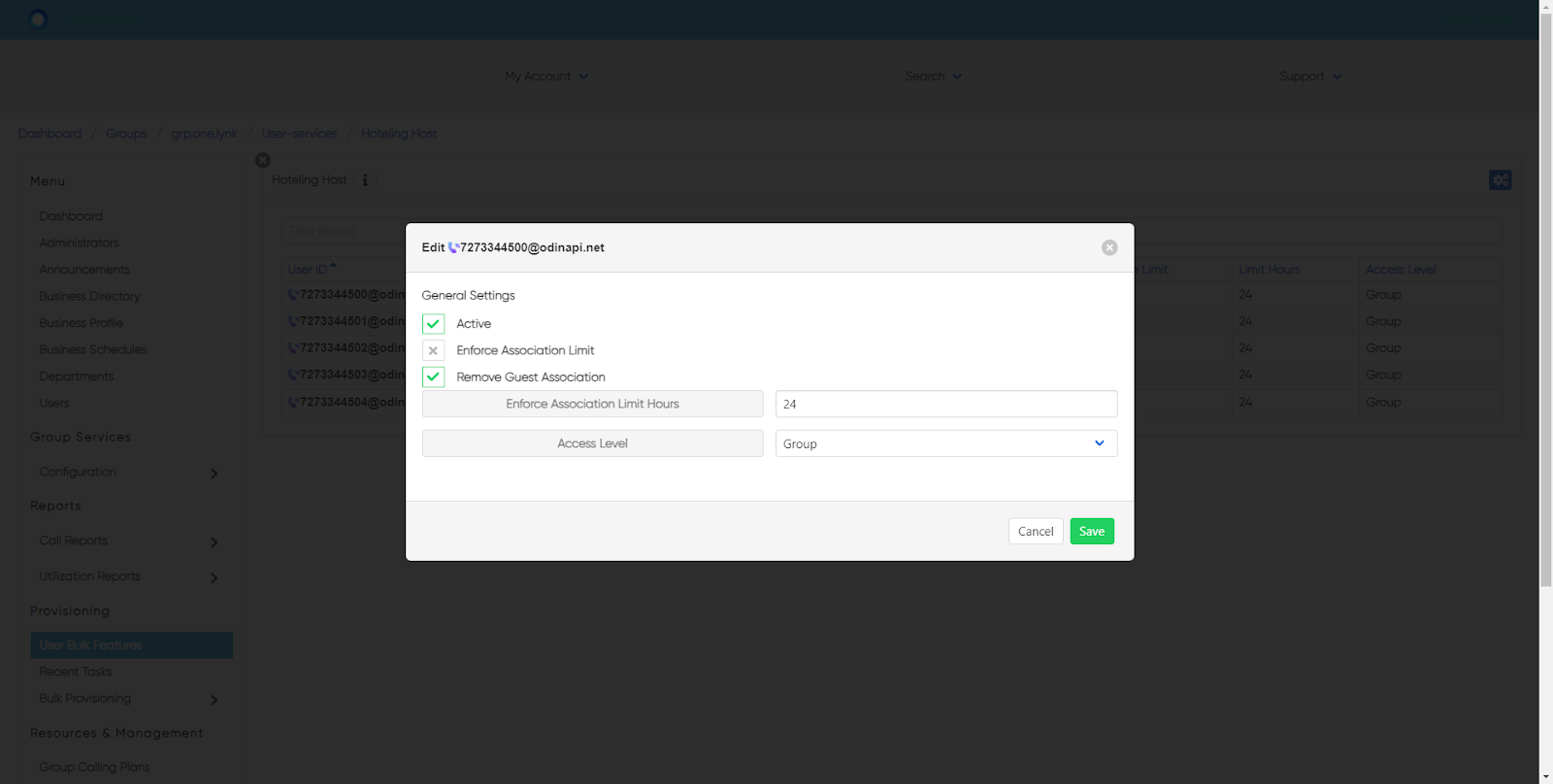
[#article-topic-3]Configuring Hoteling Guest[#article-topic-3]
To enable a user to be a hoteling guest, follow these steps:
- From the group dashboard, select the Users tab in the left-hand navigation. Here you will see a list of users assigned to this group/location.
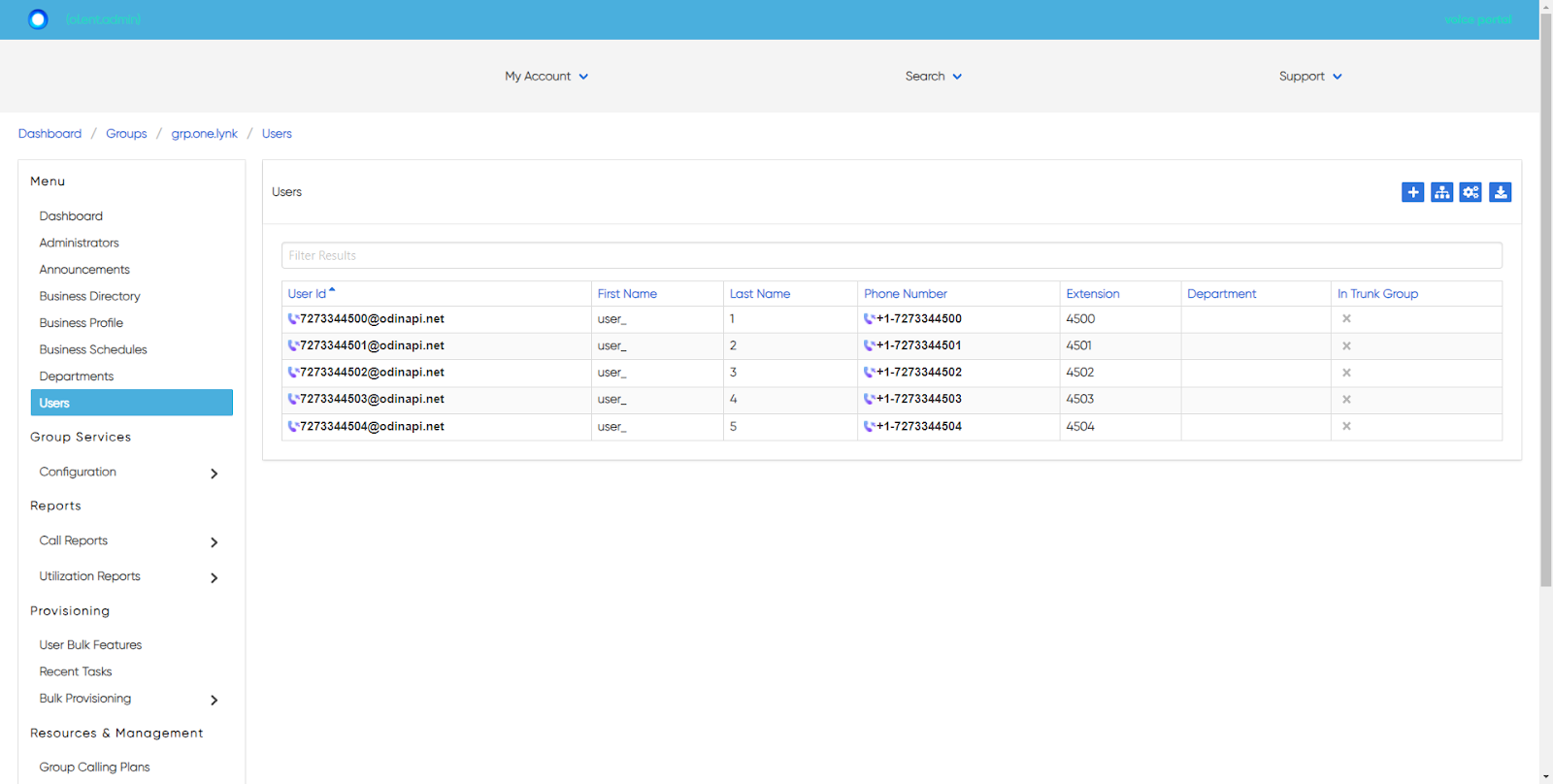
- Select the user you would like to enable hoteling guest settings for.
- Then select Hoteling Guest.
- The Edit Settings window will appear. Here you can modify the following:
- Is Active - Check this box to enable the user as a hoteling guest.
- Enforce Association Limit - Check this box to limit the amount of time that the user is allowed to be a hoteling guest of the associated host. Then, enter the number of hours under Enforce Association Limit Hours.
- Host - From the drop-down menu, select the hoteling host to associate this guest with.
- Select Save to save your changes.



