
This article will take 4 minute(s) to read.
[#article-topic-1]Call Recording[#article-topic-1]
The Call Recording feature provides a hosted mechanism to record the calls placed and received for replay and archival. It is a hybrid feature, where the third-party, Dubber, stores and manages the recorded calls.
Feature Prerequisites
- The Call Recording feature must be ordered by the service provider at each site where it is required and requires an agreement with Dubber.
- Once ordered by your service provider, administrators can entitle the end users with the Call Recording feature.
- The Call Recording user feature is managed on a per-user basis.
Call Recording Entitlement for Users
Administrators can enable end users with the Call Recording feature. To do so, follow these steps:
- From the group dashboard, select Users in the left-hand navigation. Here you will see a list of users assigned to this group/location.
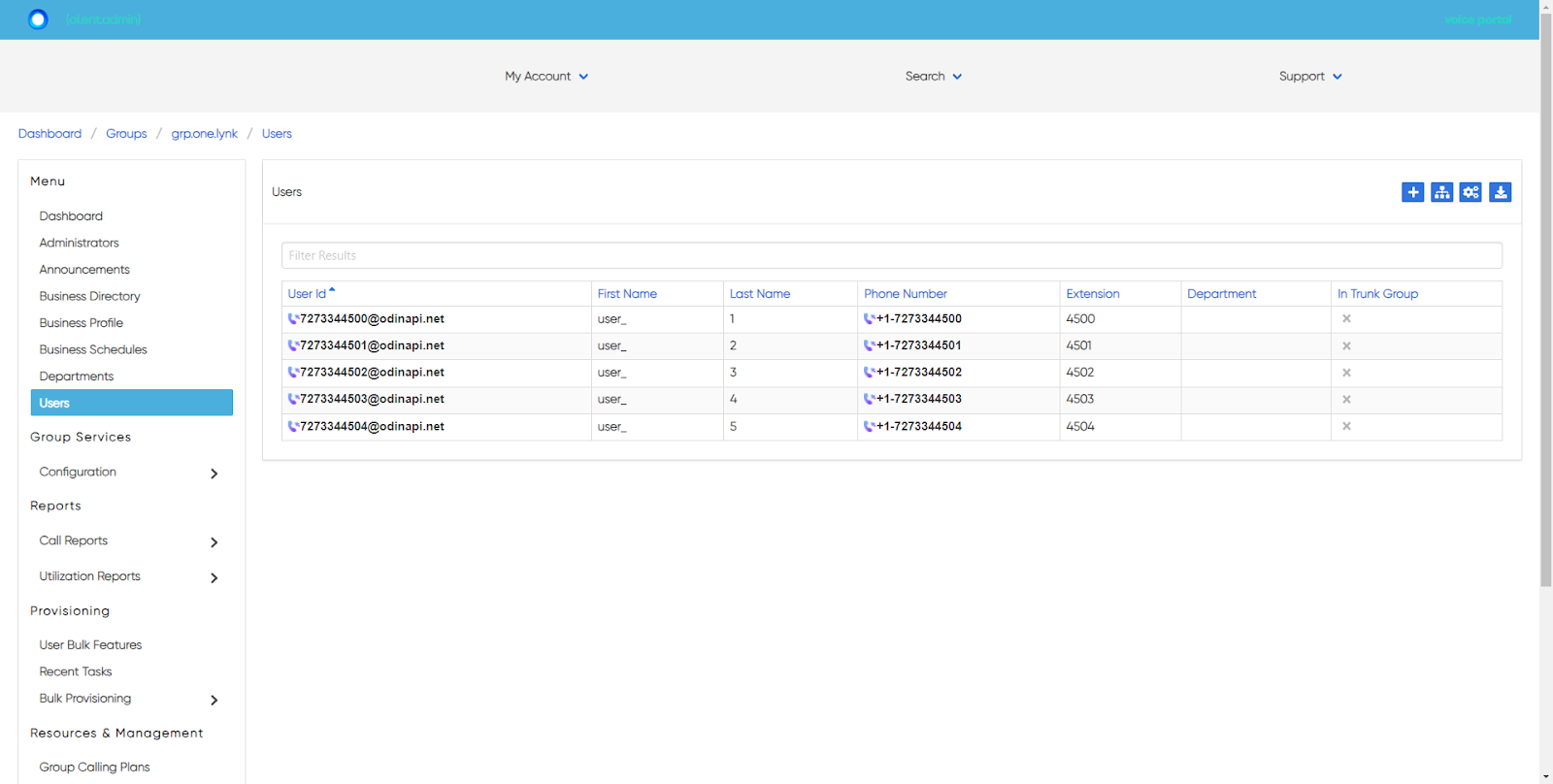
- Select the user you would like to modify.
- Then select User Service Settings from the left-hand navigation under Management.
- From here, select Call Recording.
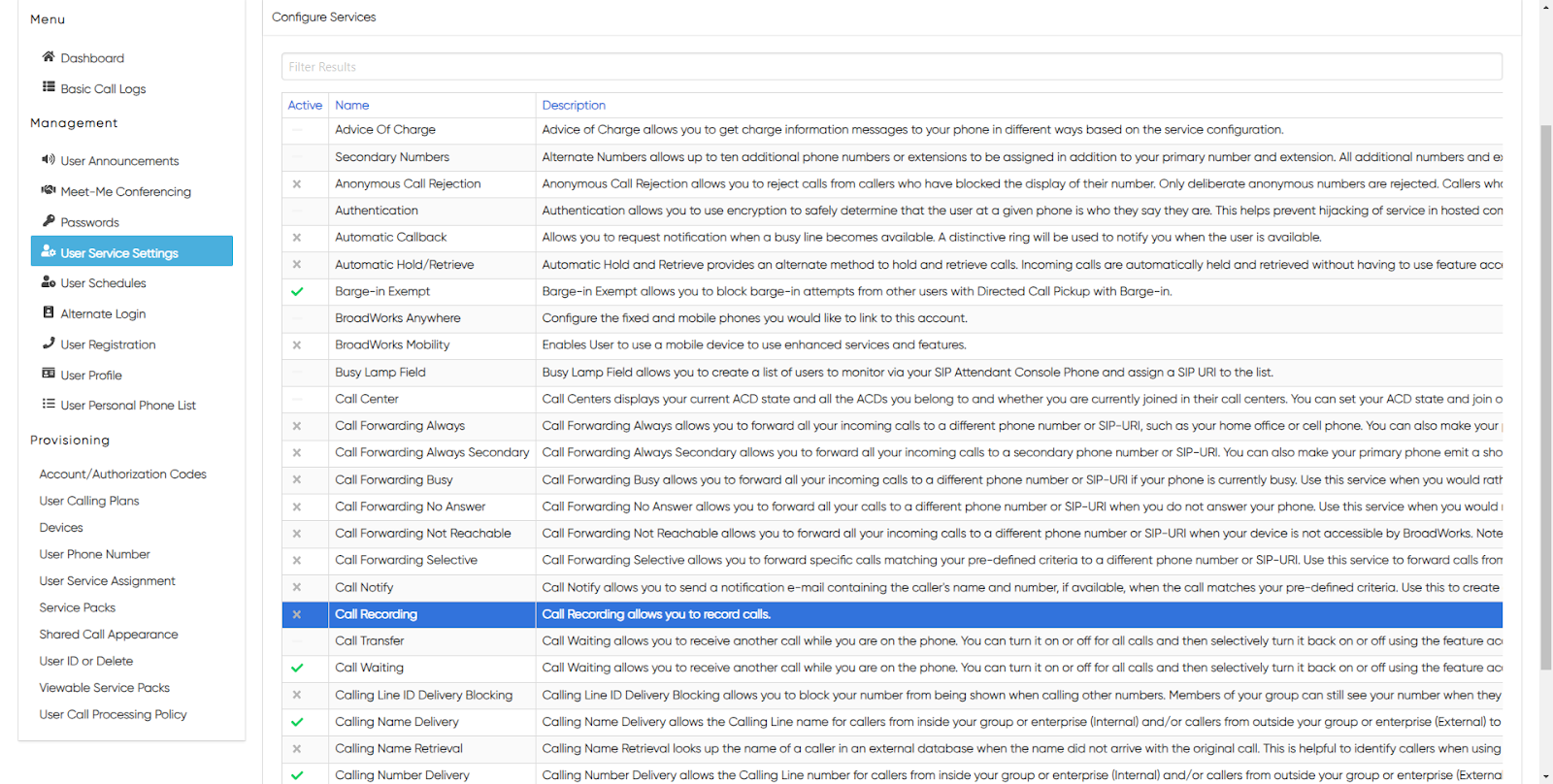
- Select the Settings icon in the upper, right-hand corner, and the Edit User Call Recording window appears.
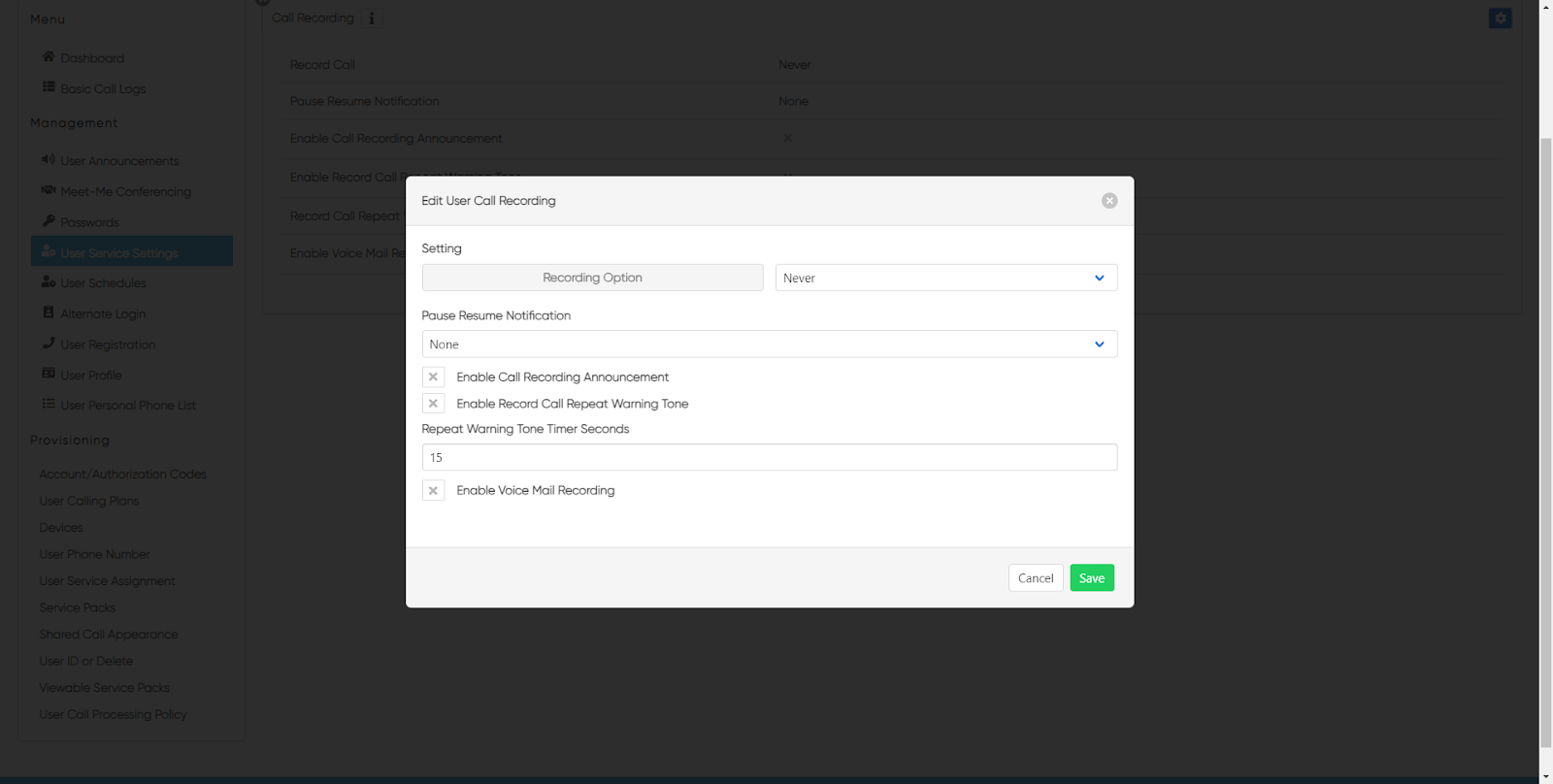
- Under Recording Option, choose when you would like calls to be recorded:
• Always
• Never
• On Demand
• Always with Pause/Resume
• On Demand with User Initiated Start
- Choose the Pause Resume Notification:
• None
• Beep
• Play Announcement - When enabled, the following notifications will play: Paused - "Your call recording has been paused successfully." Resumed -"Your call recording service has been resumed successfully."
- Check the boxes next to these options to enable the following features:
• Enable Call Recording Announcement - Note: Call recording is governed by both Federal and State Laws. Consult with legal counsel for your State's requirements on playing announcements.
• Enable Record Call Repeat Warning Tone - if this option is selected, choose the number of seconds that the tone will repeat from the drop-down menu.
• Enable Voice Mail Recording
- Select Save to save your changes and complete the Call Recording enablement for the user.
back to top button


