
This article will take 4 minute(s) to read.
[#article-topic-1]Introduction[#article-topic-1]
Speed Dial allows you to place a call by pressing a reduced number of keys, instead of the entire phone number. This function is particularly useful for people who dial certain numbers on a regular basis.
Speed Dial 8 - allows you to set up to 8-speed dial numbers that can be called with the push of a button.
Speed Dial 100 - allows up to 100 numbers the user may program. The user accesses these by pressing the pound key (#) and then the two-number assignment. These Speed Dial numbers must be set up by your Systems Administrator.
[#article-topic-2]Speed Dial[#article-topic-2]
- From the user dashboard, locate and click on User Service Settings.
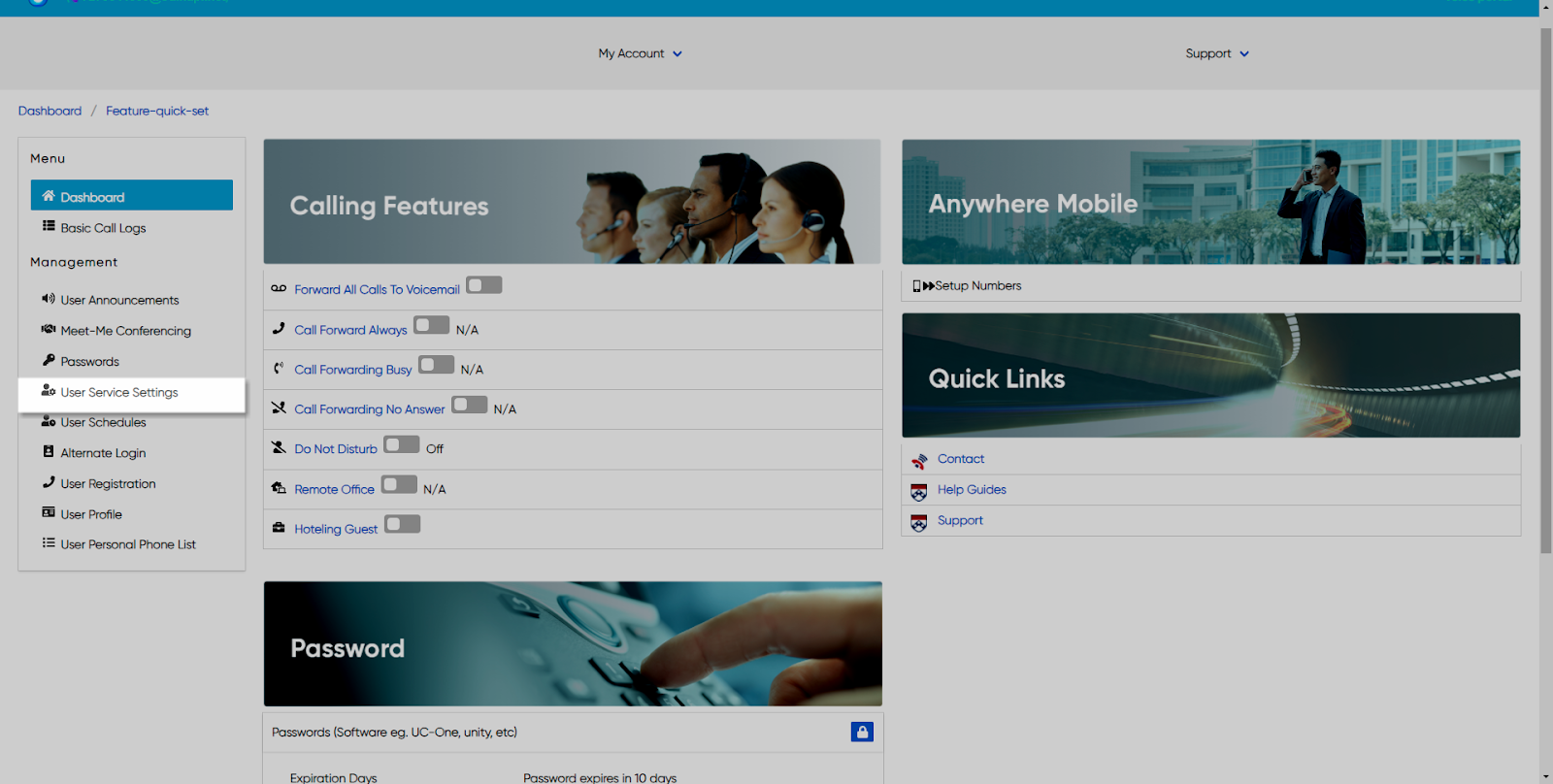
- The Services page will appear.
- Proceed to locate and click on either Speed Dial 8 or Speed Dial 100. This will give you access to the Speed Dial configuration page.

To Configure Speed Dial 8:
- On the Speed Dial 8 table, select the number Speed Dial you wish to use and click on the line item. In the corresponding window, input a valid 10-digit number in the number field and click Save.

To add a Speed Dial 100:
- On the Speed Dial 100 table, click on the Plus icon.
- From the Speed Dial Code drop-down menu, select your Speed Dial number.
- Proceed to enter a valid 10-digit number.
- Then enter a short description of this Speed Dial.
- When finished. Click on the Save button to confirm changes.

back to top button


