
This article will take 4 minute(s) to read.
[#article-topic-1]Introduction[#article-topic-1]
Priority Alert allows you to make your phone ring with a different ring based on your pre-defined criteria. Use this service if you want to know when a specific person calls such as your manager or spouse or when you would like to easily tell when a call is from inside your group or outside your group.
The criteria for each Priority Alert entry can be a list of up to 12 phone numbers or digit patterns, a specified time schedule, and a specified holiday schedule. All criteria for an entry must be true for the phone to ring with a different tone (phone number and day of week and time of day).
[#article-topic-2]Priority Alert[#article-topic-2]
- From the user dashboard, locate and click on User Service Settings.
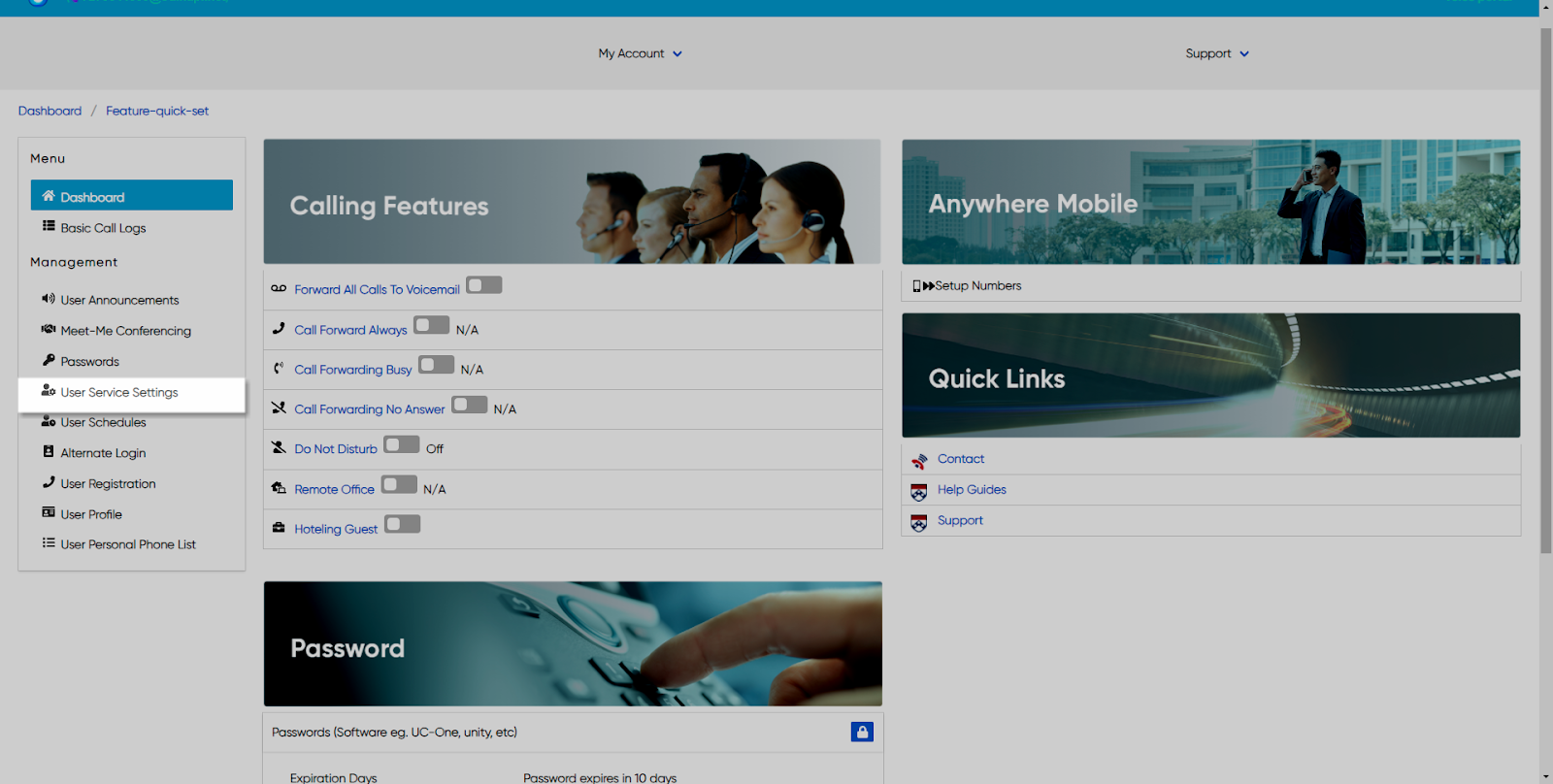
- The Services page will appear.
- Proceed to locate and click on Priority Alert. This will give you access to the Priority Alert configuration page.

To Add a Priority Alert:
- Click on the Plus icon within the Priority Alert table to configure this feature.
- Under General Setting, proceed to enter the Name of the Priority Alert. Followed by the type of time Schedule you would like to use, those being Time or Holiday Schedules. Under Time Schedules, you have the following items to choose from. From the Drop-down menu:
a. Every Day All Day
b. User-Created Schedules: these are schedules created by you within the User Schedules tab via the dashboard. To create a schedule, follow the steps within the User Schedules guide.

- Under Calls From, set who you would like to apply the Priority Alert to. Check the appropriate checkboxes to either alert to all Anonymous Callers or any Unavailable Numbers.
- Lastly, you can also set Priority Alert to Calls To numbers if available. To make this number reactive, click on the available number, you will see it move to the Selective Number field.
- When finished, click on the Save button.
back to top button


