
This article will take 4 minute(s) to read.
[#article-topic-1]Introduction[#article-topic-1]
The Alternate Numbers service allows a user to have up to ten alternate phone numbers in addition to the main phone number. One of four distinctive ring patterns and a distinctive call waiting tone can be assigned to each number.
[#article-topic-2]Alternate Numbers[#article-topic-2]
- From the user dashboard, locate and click on User Service Settings.
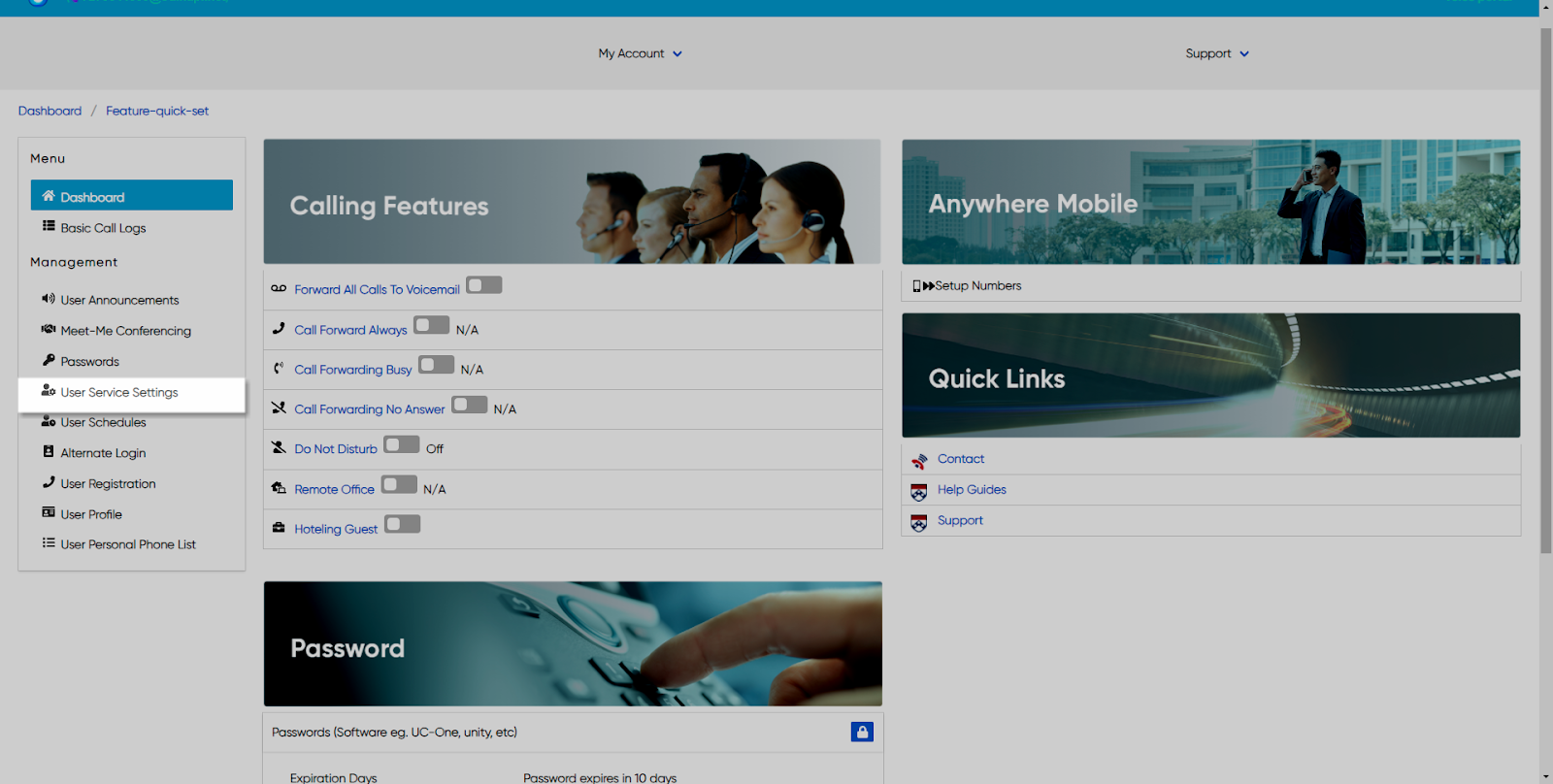
- The Services page will appear.
- Click on Alternate Numbers. This will give you access to the Alternate Number configuration page.
To Add an Alternate Number:
- Scroll down to the Alternate Entries table and click on a number with the number column. This will bring you to the Edit Alternate Entry table.
- Click the number field and select a number from the drop-down menu.
- Enter an appropriate extension number.
- Next, from the drop-down menu select a Ring Pattern you wish to use. This will be a specific ring for this alternative number.
- When complete, click Save.
To Enable a Distinctive Ring:
- In order to have a Ring Pattern enabled for a specific number, make sure the Distinctive Ring is enabled, Click on the Settings icon in the settings table.
- Check the checkbox to enable this feature.
- Click Save when finished.
back to top button


