
This article will take 4 minute(s) to read.
[#article-topic-1]Auto Attendant Reports[#article-topic-1]
The Auto Attendant reporting service includes incoming call detail reports through graphs and raw data for hourly and daily activity.
Auto Attendant Report Types:
- Call Volume
- Call volume by time period
- Call volume by option
- Call Time
- Call time by time period
- Call time by option
- Raw Data
- User ID (i.e. ID of the Auto Attendant)
- Department
- Other Party (name of Auto Attendant option)
- Called Number (number of Auto Attendant option)
- Placed Seconds
- Wait Seconds
- Total Seconds
- Release Time
[#article-topic-2]Generate / View / Download Auto Attendant Reports[#article-topic-2]
To generate, view, and export/download an Auto Attendant report, follow these steps:
- From the group dashboard, select Auto Receptionist under Group Services. A list of the Auto Attendants configured for this location are listed.
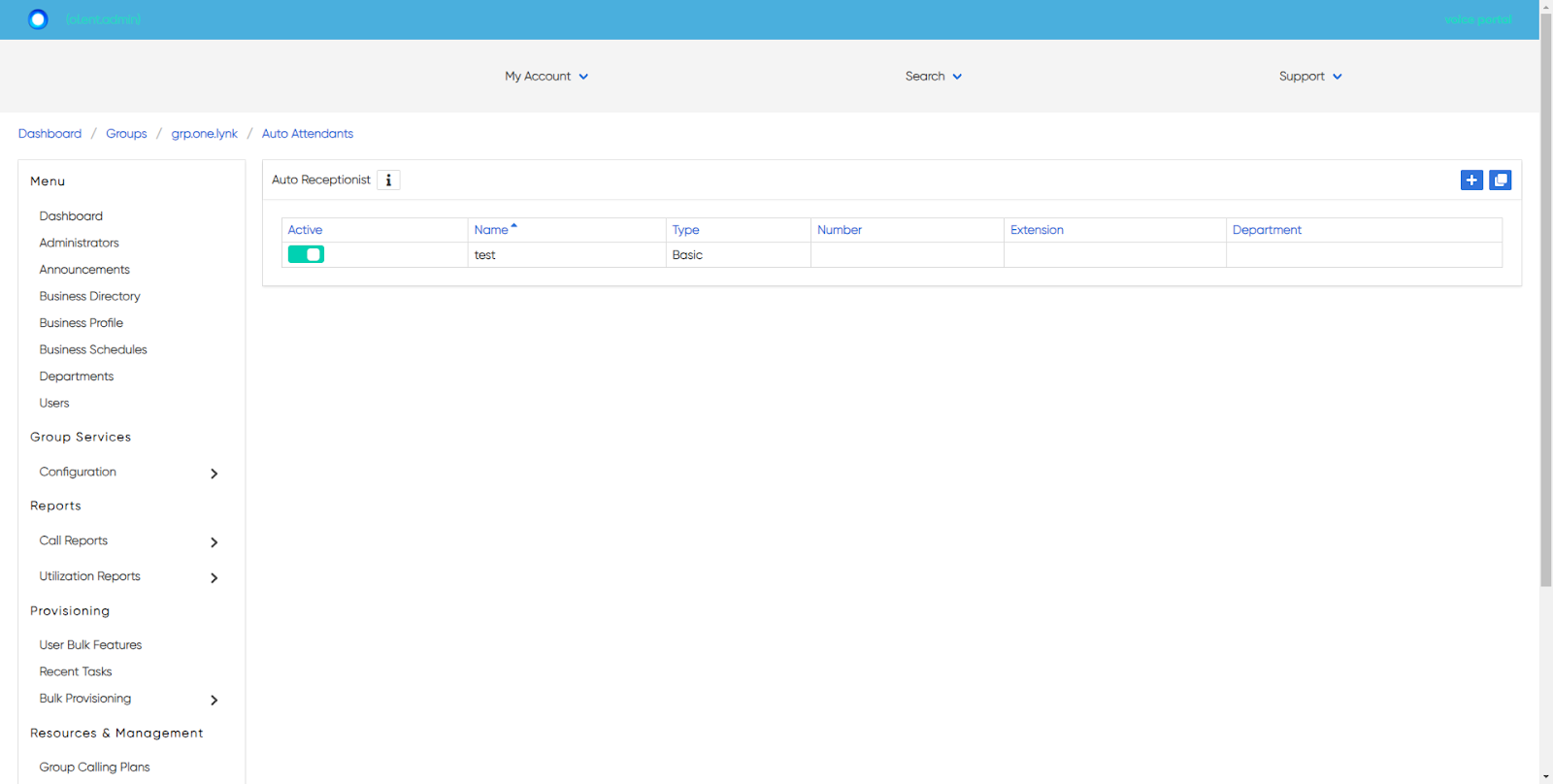
- Select the Auto Attendant you would like to report on.
- Then select Auto Attendant Report under Reporting in the left-hand menu.

- From the top tabs, choose which report type you would like to view - Call Volume, Call Time or Raw Data.
- Once you select the report type, set your search criteria by selecting the Search icon in the upper right corner.
- You can set the following search parameters:
• Report Type - Hourly or Daily
• Start Time
• End Time
- Once your criteria is set, select Generate to run the report.
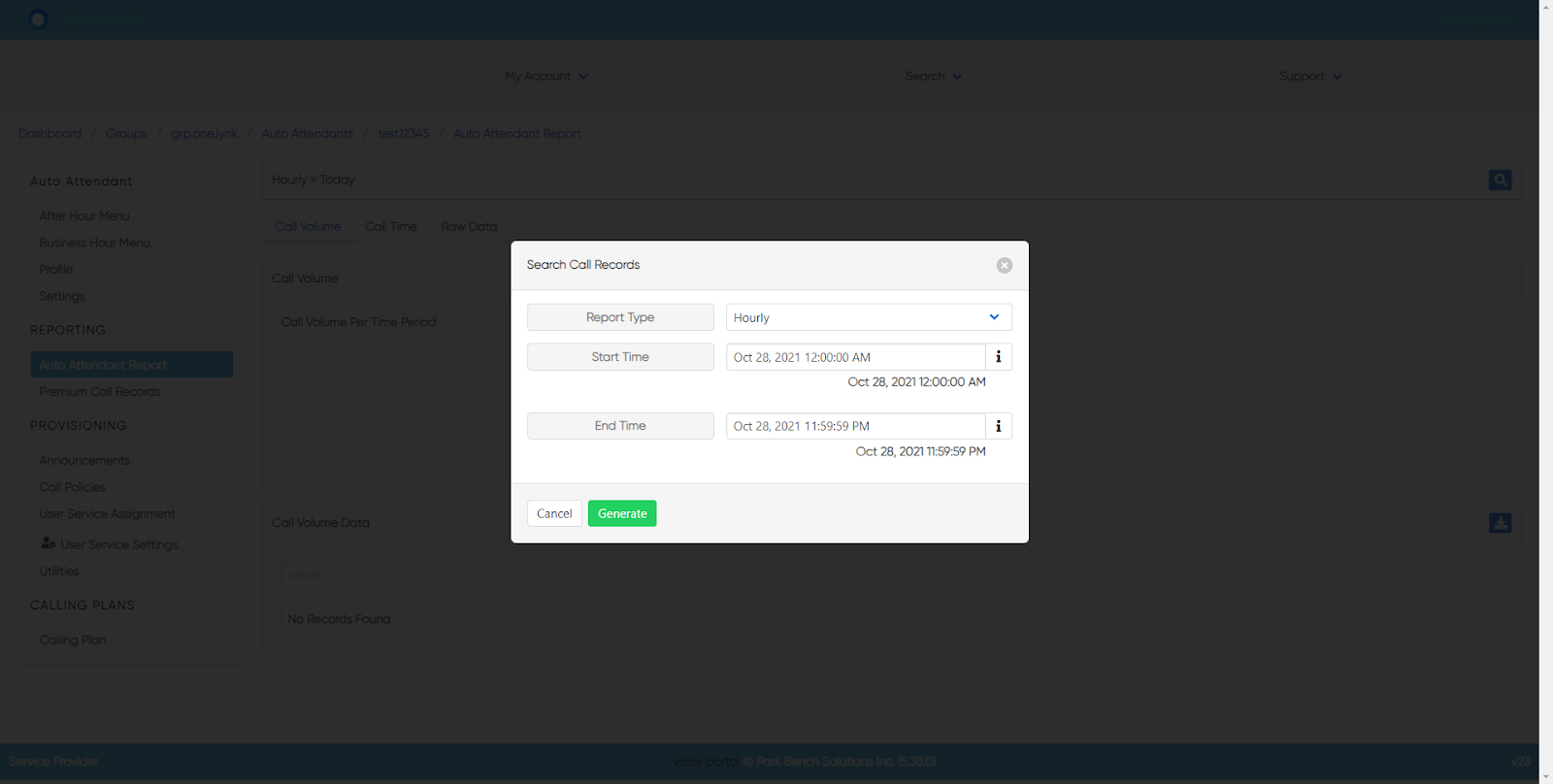
- To export/download the report, select the Download icon.
back to top button


