
This article will take 4 minute(s) to read.
[#article-topic-1]Introduction[#article-topic-1]
You can reset your Password and Passcode from the User Portal.
[#article-topic-2]Password[#article-topic-2]
- From the User Dashboard, locate and click the Passwords tab in the left-hand navigation bar. The Password Page will appear.
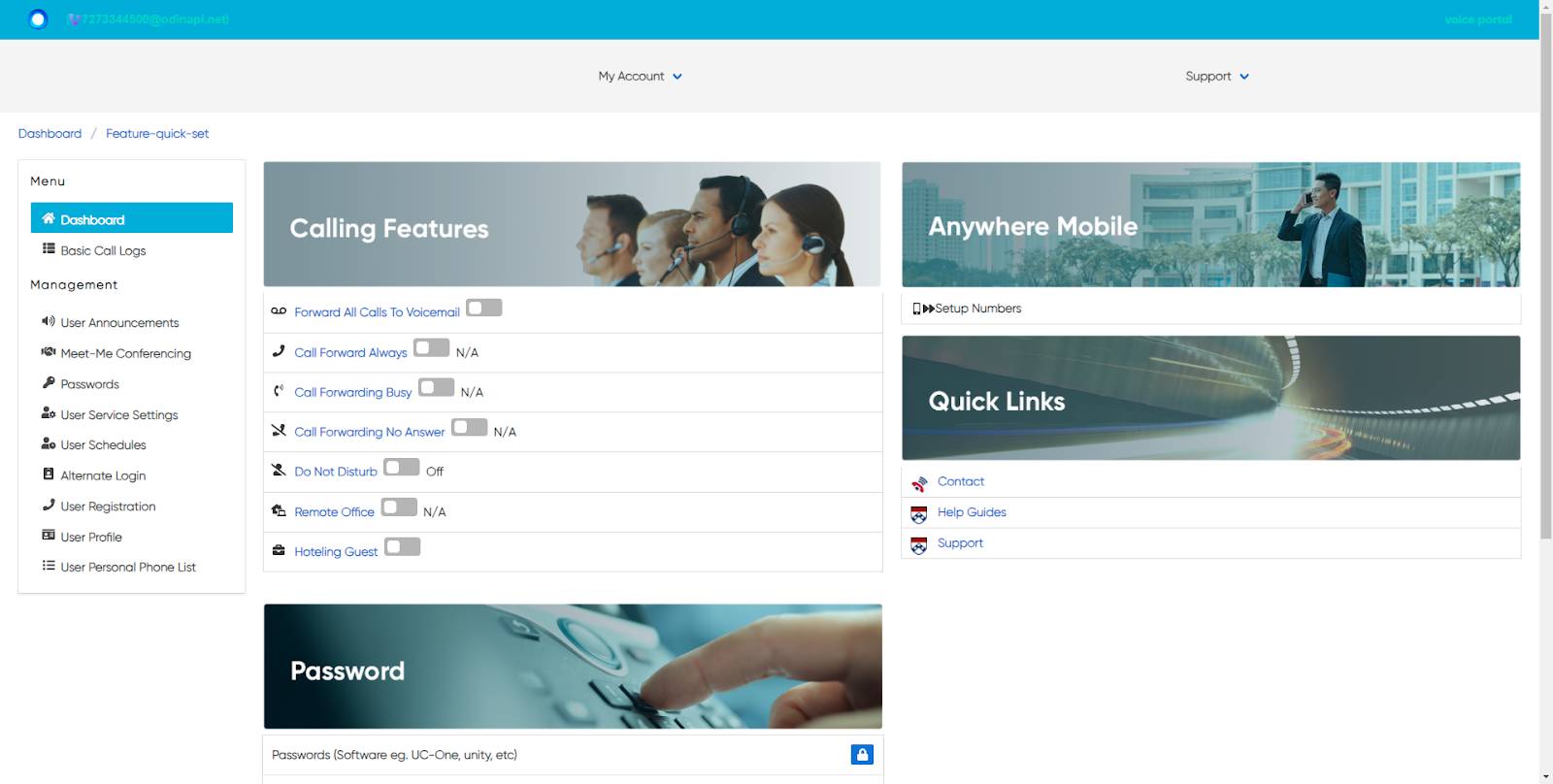
- To change your Password, click on the Lock icon. The Edit Password window will appear.
- Enter your Current Password. Then enter the New Password in the New Password field. When complete, re-enter the password in the Repeat Password field.
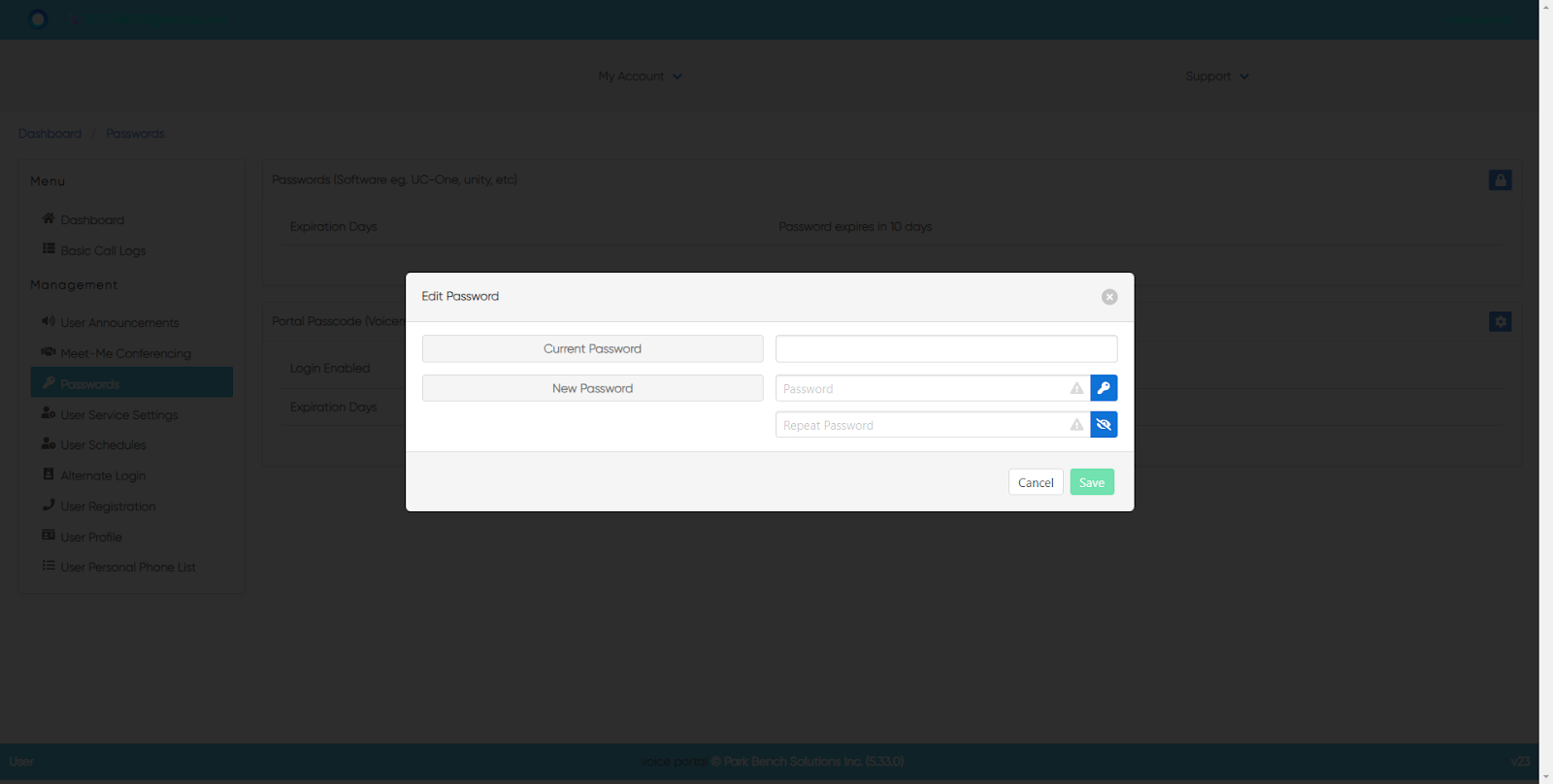
- Click Save when complete. Your new password is now set.
[#article-topic-3]Passcode[#article-topic-3]
- To change your Passcode, click on the Settings icon. The Edit Passcode window will appear. Enter your current passcode.
- Enter the New Passcode in the Passcode field. When complete, re-enter the passcode in the Repeat Passcode field.
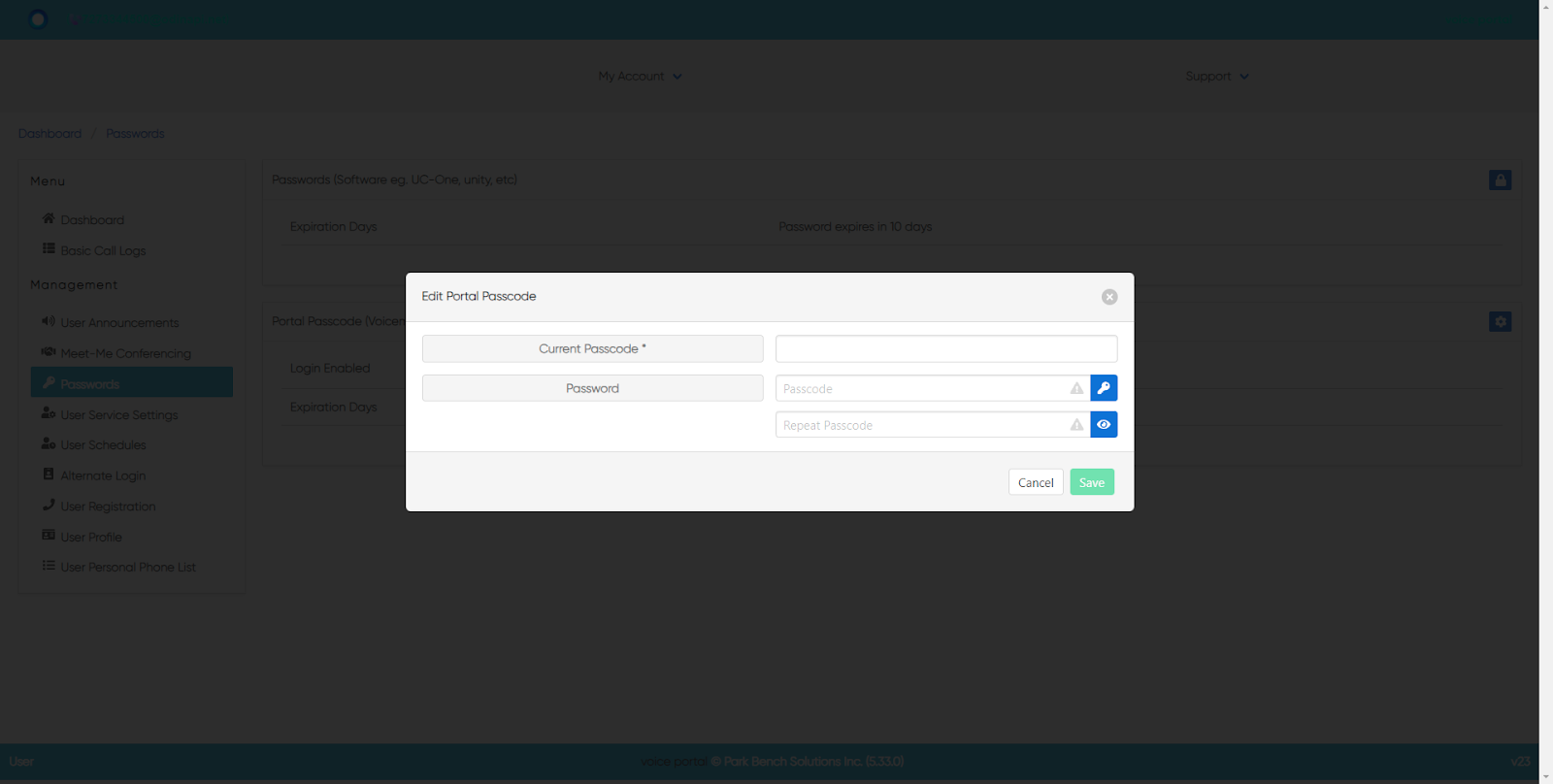
- You can also have the system generate your passcode by clicking the Key icon. When clicked this will generate the same entry in both fields
- Click Save when complete. Your new passcode is now set.
back to top button


