
This article will take 4 minute(s) to read.
[#article-topic-1]Introduction[#article-topic-1]
When Do Not Disturb is enabled, this feature will give all incoming calls and notifications the busy treatment. Optionally, you can enable a Ring Reminder to play a brief tone on your desktop phone when you receive incoming calls.
[#article-topic-2]Do Not Disturb[#article-topic-2]
To enable Do Not Disturb:
- From the main dashboard, locate the User Call Handling panel. Find Do Not Disturb and click on the toggle button. The Do Not Disturb window will appear.
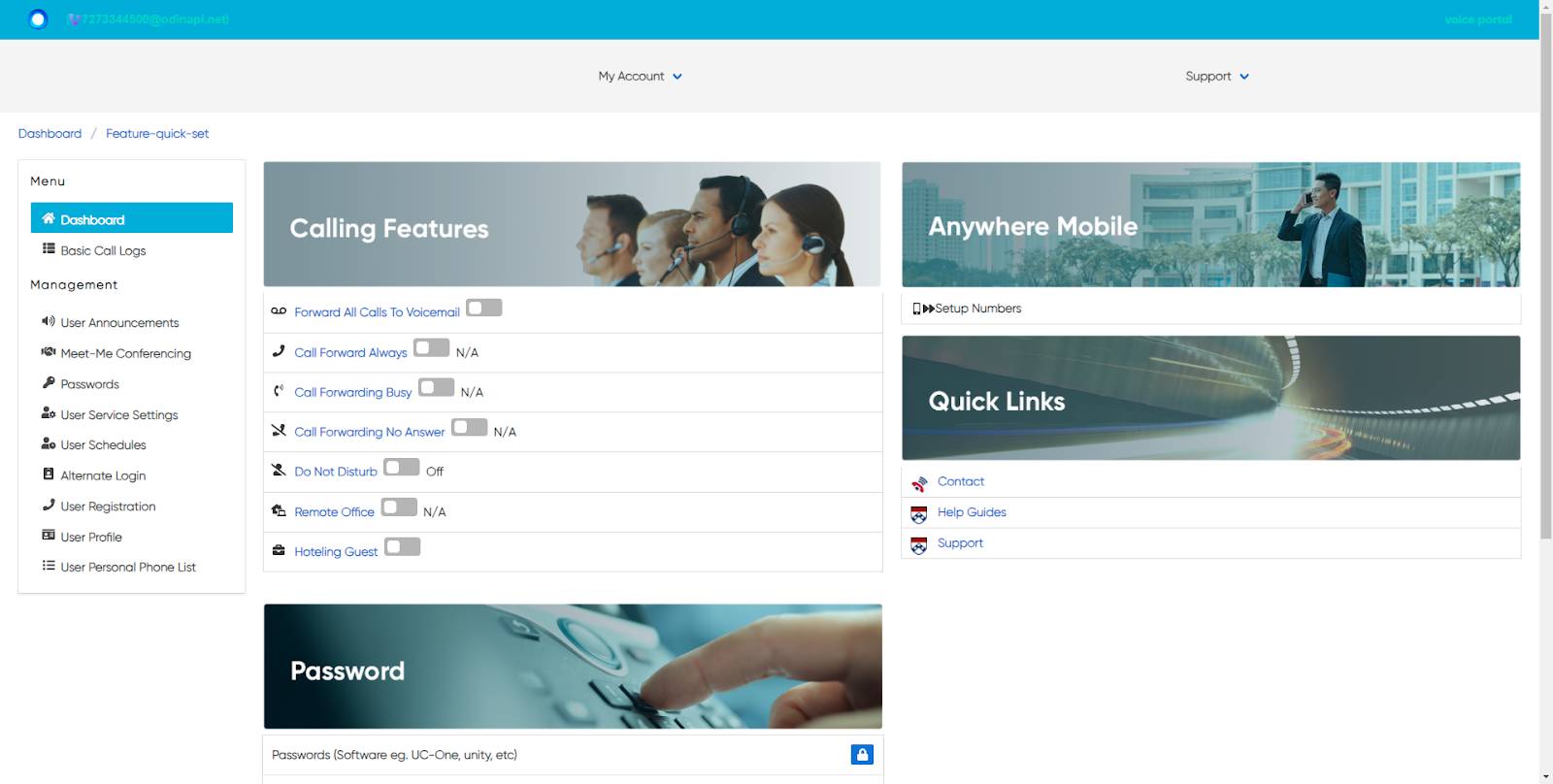
- In the General Settings section, check the Is Active checkbox to activate this feature.
- Optionally, you can enable a Ring Reminder. If enabled, a brief tone will play on your desktop phone when a call has been forwarded. To enable, check the Is Ring Splash checkbox.
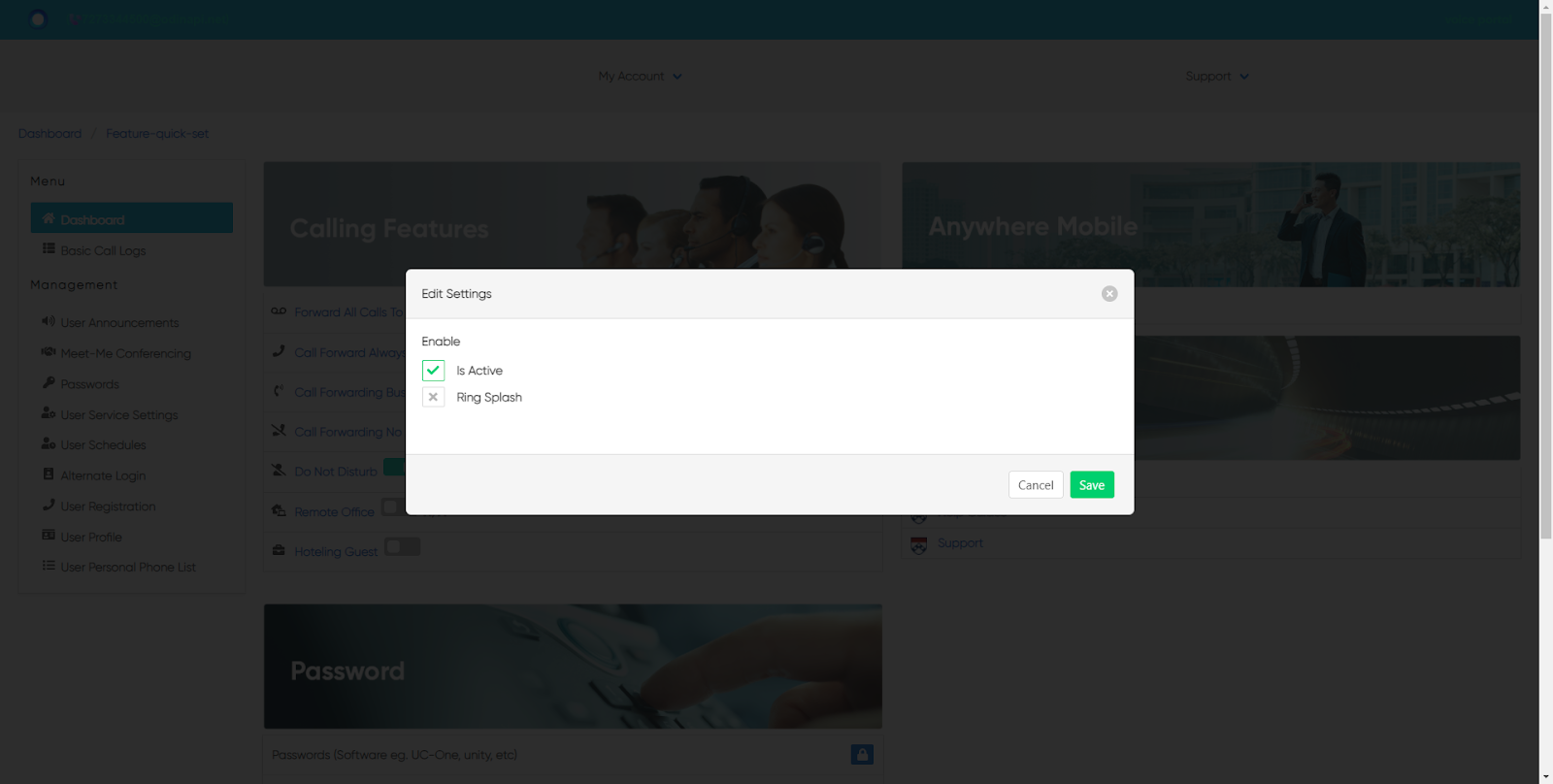
- Click Save.
To disable Do Not Disturb, click on the toggle button again. This will deactivate this feature and incoming calls will return to normal.
back to top button


