
[#article-topic-1]Introduction[#article-topic-1]
Call forwarding is a phone management feature that redirects incoming calls to an alternate number. It is commonly used to forward calls from an office phone to a user’s cell or home phone, or a colleague’s number.
Call Forwarding to Voicemail forwards all incoming calls directly to a voicemail service.
[#article-topic-2]Call Forwarding To Voicemail[#article-topic-2]
To forward all incoming calls to voicemail:
1. From the main dashboard, locate the User Call Handling panel. Find Forward All Calls To Voicemail and click on the toggle button to activate. Then click on Call Forwarding To Voicemail for the options window to appear.
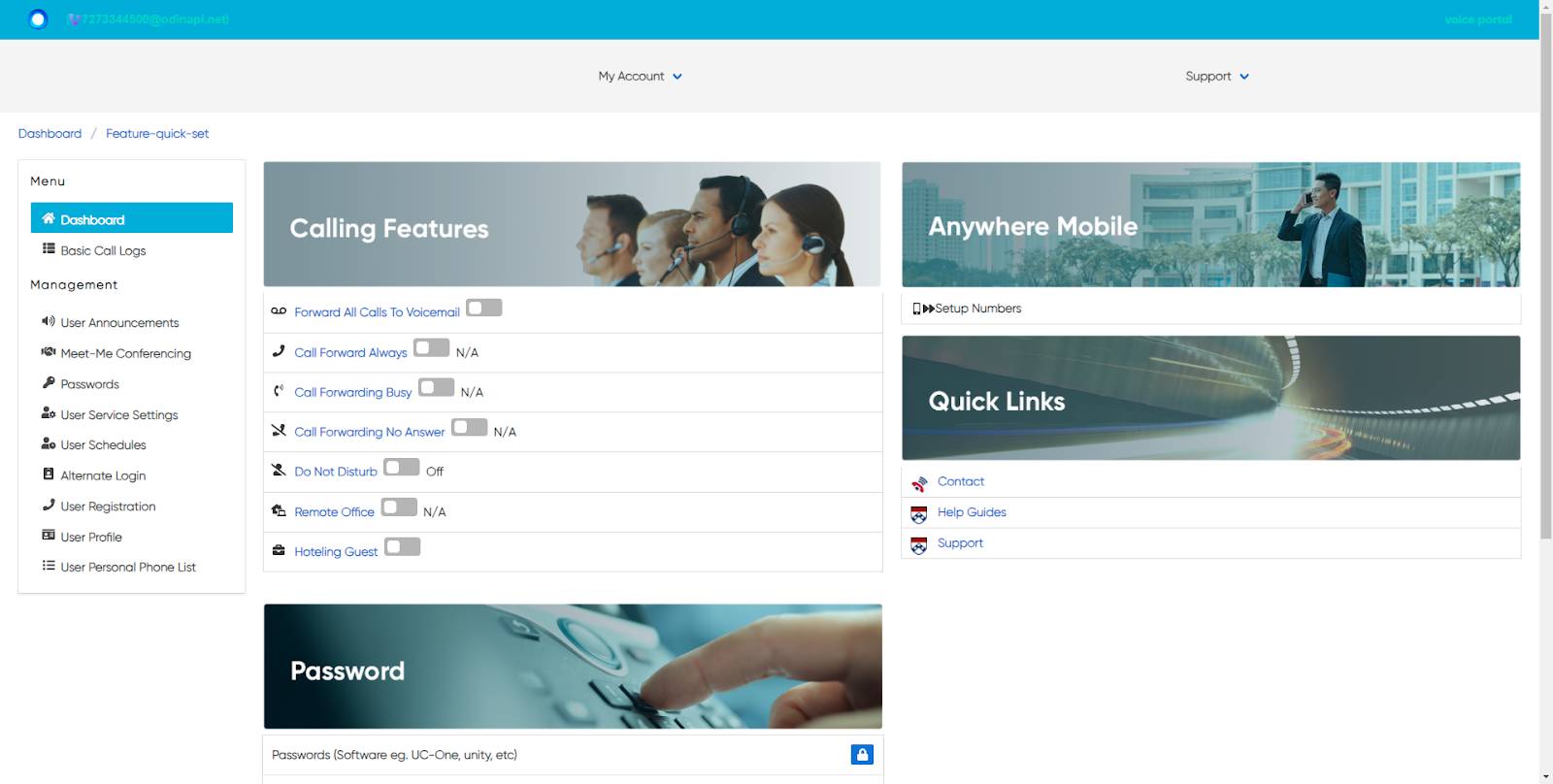
2. The General Settings section offers several options to configure your voicemail. These include:
a. Enabled - Enable your voicemail box and allow it to receive messages.
b. Enable Phone Message Waiting Indicator - Enable the waiting indicator to notify you when a message has arrived.
c. Send Voice Message Notification Email - Send an email to yourself when you have a new voicemail message.
d. Send Carbon Copy Voice Message - Send the voicemail message as an attachment to an email.
e. Transfer on 0 - Enable the caller to “Press 0” to go to another menu or forward to another line. (Please indicate this option is available in your voicemail greeting.)
f. Always Redirect to Voicemail - All incoming calls go directly to voicemail.
g. Redirect Busy to Voicemail - All busy calls go directly to voicemail.
h. Redirect No Answer to Voicemail - All non-answered calls go directly to voicemail.
3. Next, fill out the appropriate fields used to send emails and route calls your chosen locations.
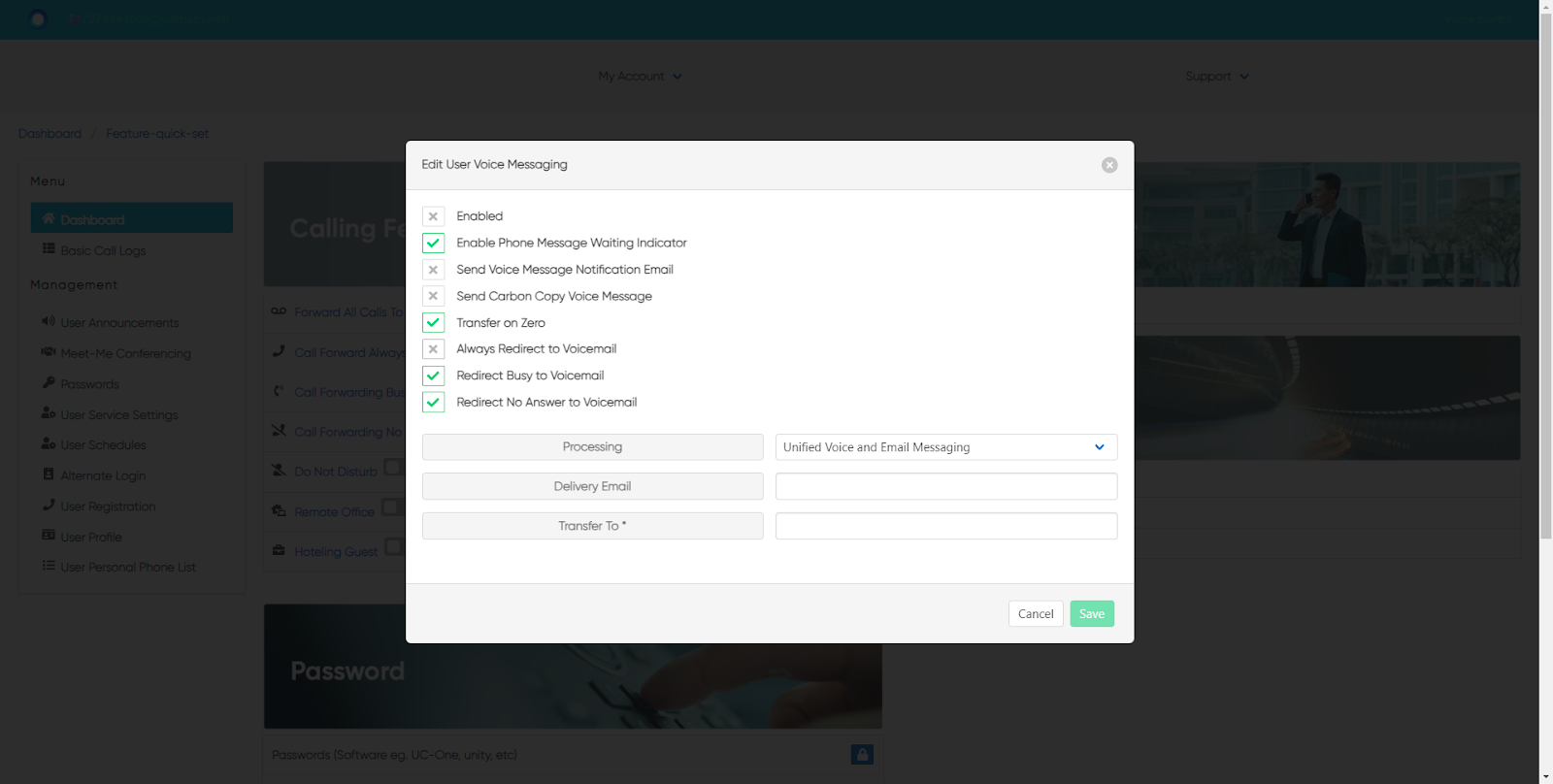
4. Click Save.
To disable Call Forwarding To Voicemail, click on the toggle button again. This will deactivate this feature and incoming calls will return to normal.


