
[#article-topic-1]Phone Lists and Directories[#article-topic-1]
Within the admin portal, there are three types of phone lists and directories that administrators can view, create and manage:
- Common Phone List - Display or modify common group phone lists.
- Custom Directory - Define new custom contact directories that contain a subset of users in the group or enterprise.
- Directory - Display the enterprise directory list.
[#article-topic-2]Common Phone List[#article-topic-2]
Easily manage phone numbers frequently used by the group. These helpful lists can include shared resources like security, catering, maintenance or supply delivery. Administrators can view, modify and download these lists from the admin portal.
- From the group dashboard, select Business Directory.
- Select Common Phone List.
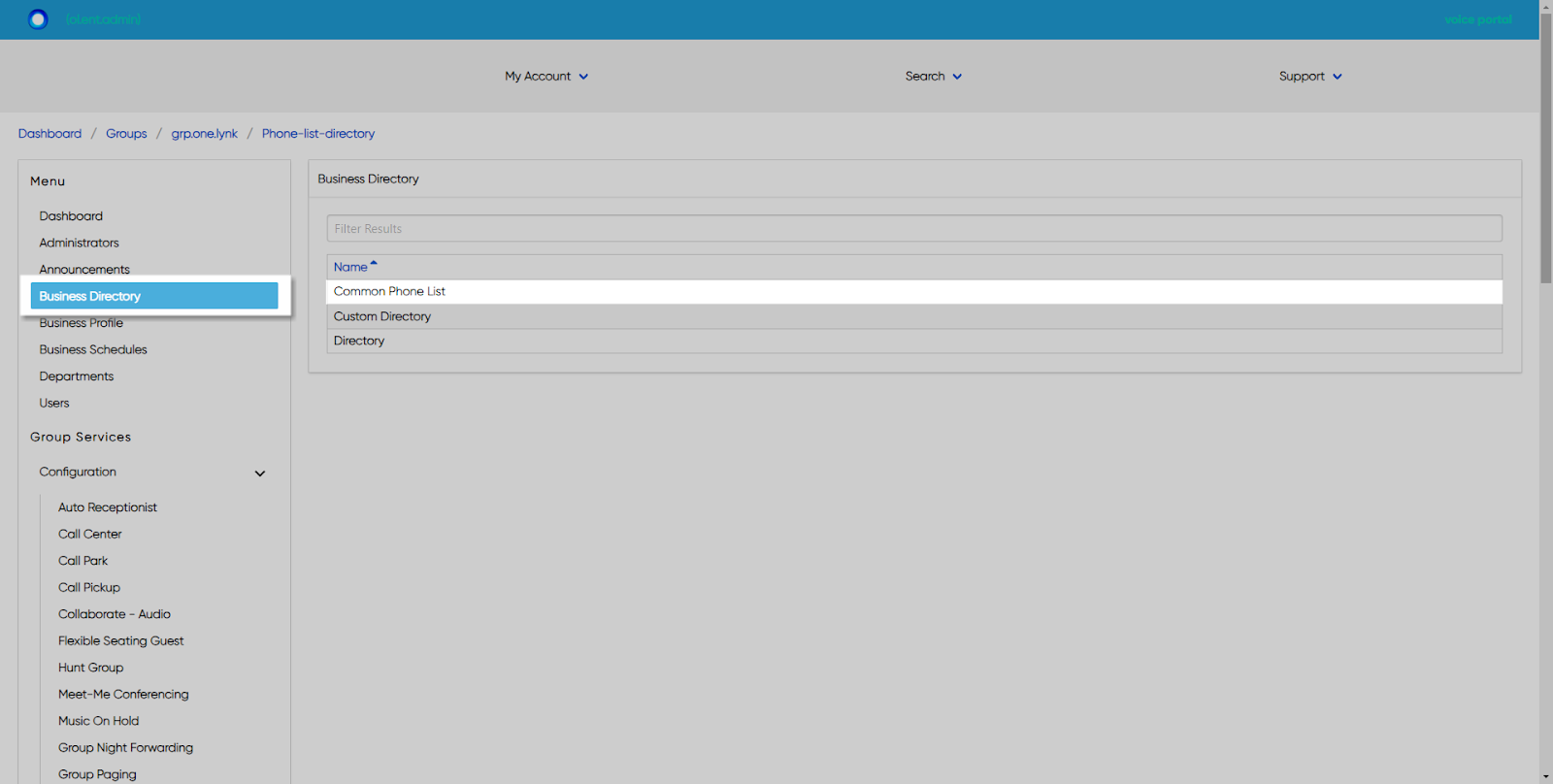
- To add a contact to the common phone list, select the Plus icon.
- Enter the Name and Phone Number.
- Select Save to add the contact.
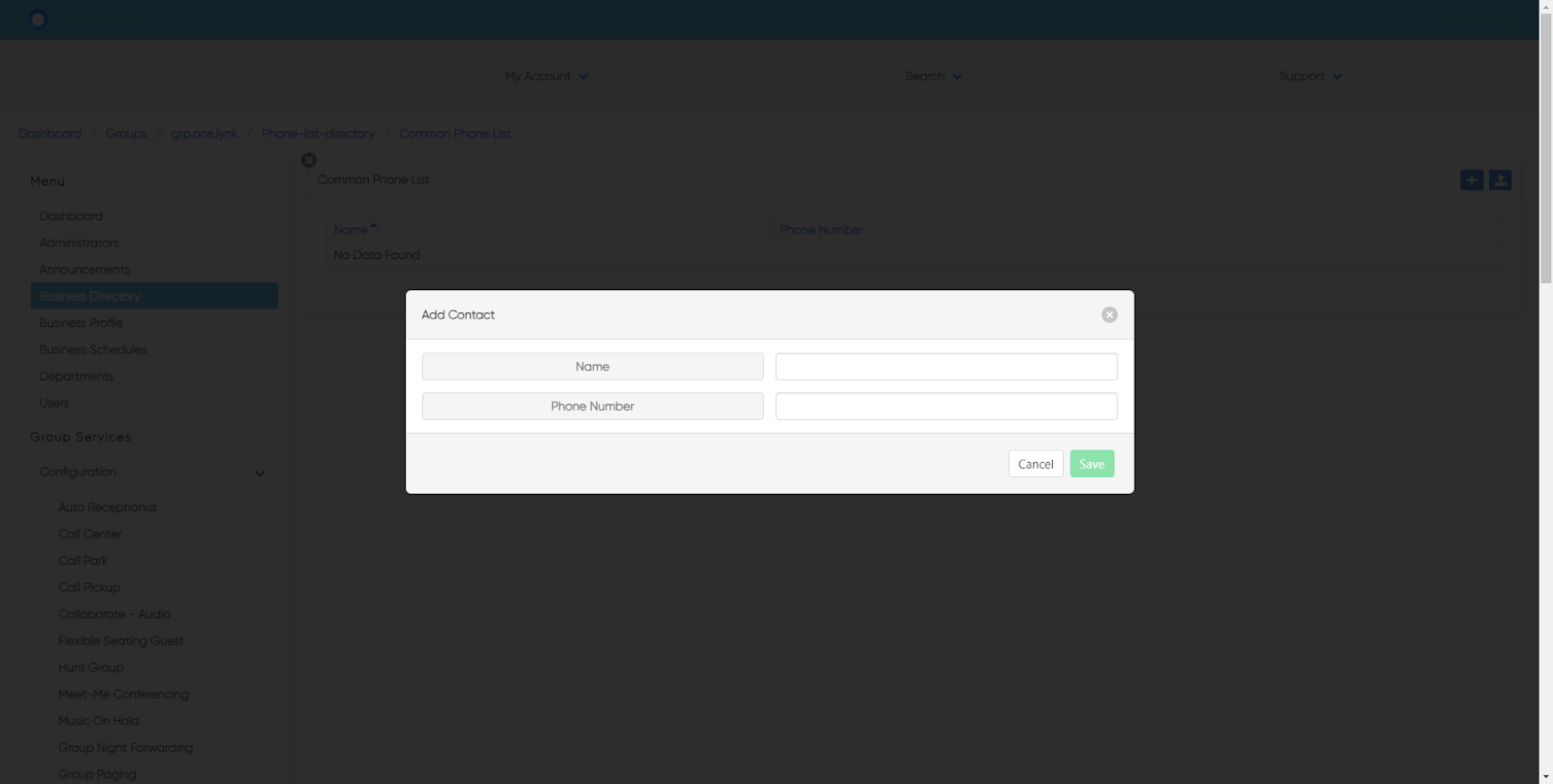
- To modify a contact, click the contact and modify, as needed.
- Select Save to save your changes.
- To import a CSV file of contacts, select the Import icon in the upper right corner.
[#article-topic-3]Custom Directory[#article-topic-3]
On the Custom Directories page, you can create a new custom contact directory and manage existing custom contact directories. The custom contact directories can be read by all users in the group.
Note: The maximum number of users in a group is 1000. An error message will display if your group exceeds this number.
- From the group dashboard, select Business Directory.
- Select Custom Directory.

- To add a new custom directory, select the Plus icon.
- Enter the Name for the directory.
- Then select from the Available list. Click the contact to move it to the Selected list.
- Select Save to save your changes.
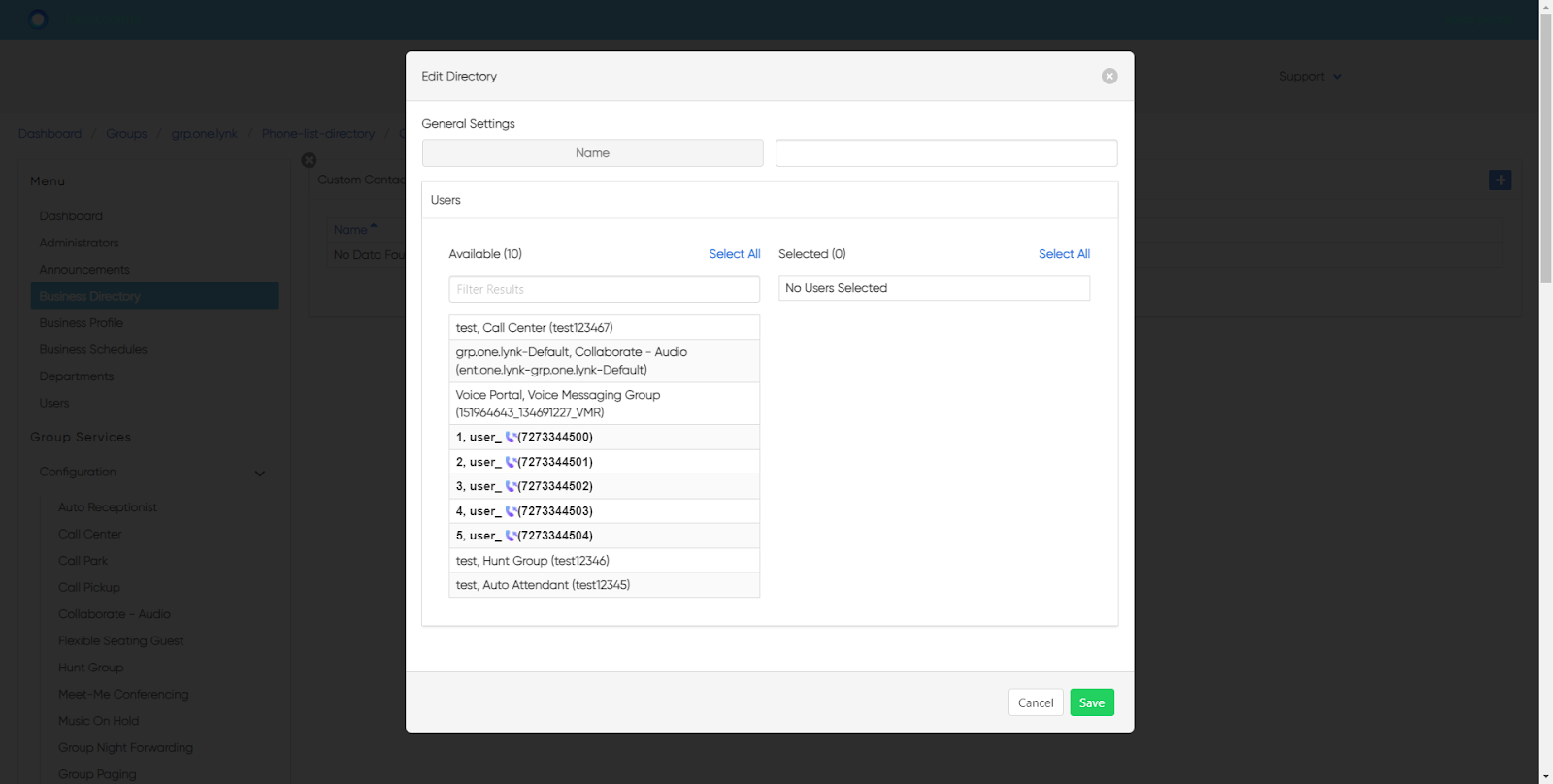
- To modify an existing custom directory, select the directory.
- Make your changes and select Save.
[#article-topic-4]Directory[#article-topic-4]
On the Directory page you can view, sort, search, and export/download your organization’s directory.
- From the group dashboard, select Business Directory.
- Then select Directory.

- All numbers assigned to the group will appear.
- To search, use the Search bar.
- To filter, click the column to sort by.
To download a CSV file of the directory, select the Download icon in the upper right corner.


