
[#article-topic-1]Music On Hold[#article-topic-1]
The music or announcements callers hear while placed on hold can be a default or custom audio file. This guide reviews how an administrator can assign, configure and modify Music On Hold settings for a group within the admin portal.
[#article-topic-2]Configuring Music On Hold[#article-topic-2]
1. From the group dashboard, select Music On Hold under Group Services.
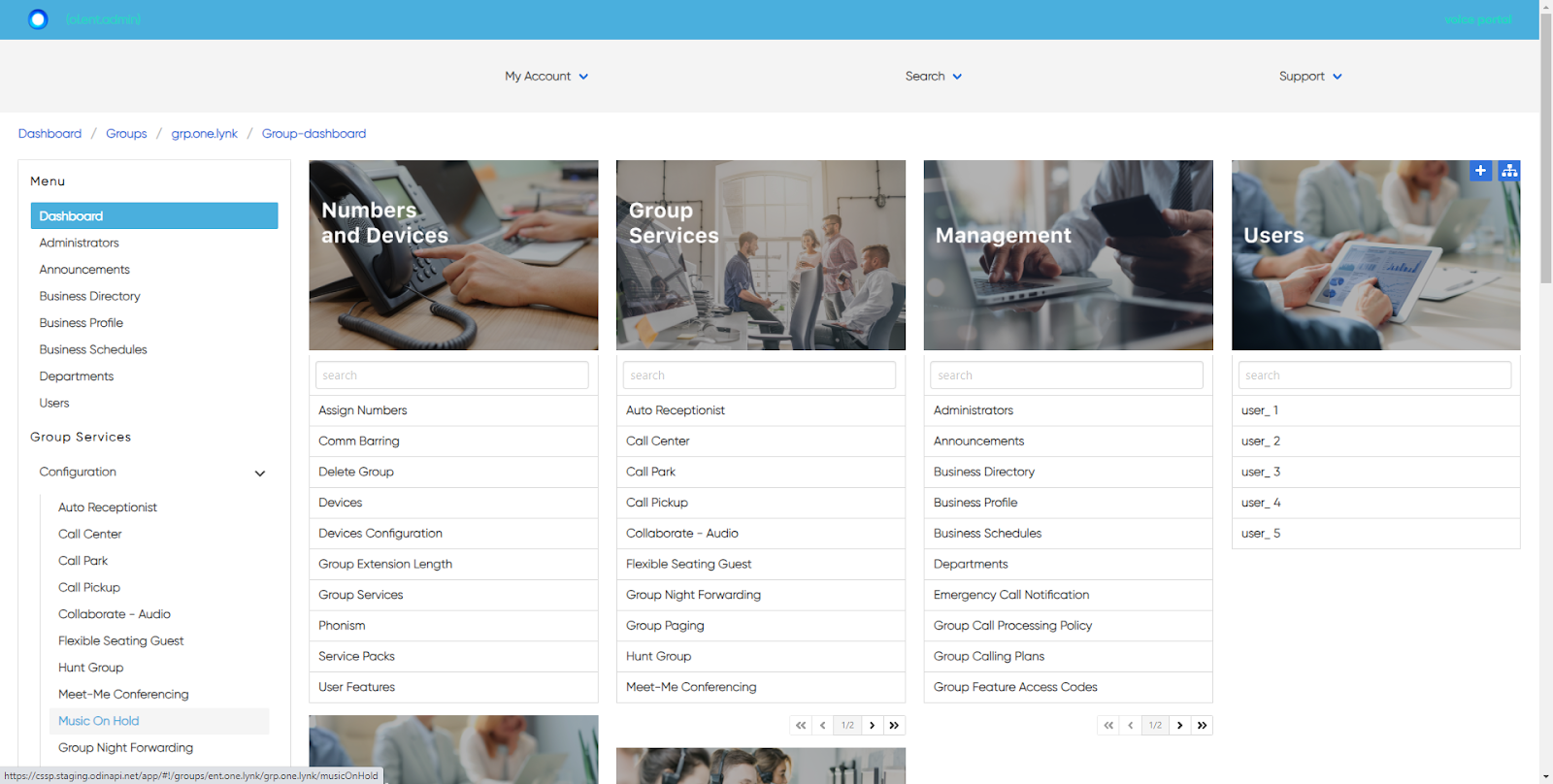
2. Here is a list of the Music On Hold profiles that are set up and assigned to the group/location. To modify, click the name of the Music On Hold profile to edit.
3. When brought to the next screen, edit fields on each tab - Setting, General Audio, Internal Audio - by selecting the Settings icon.
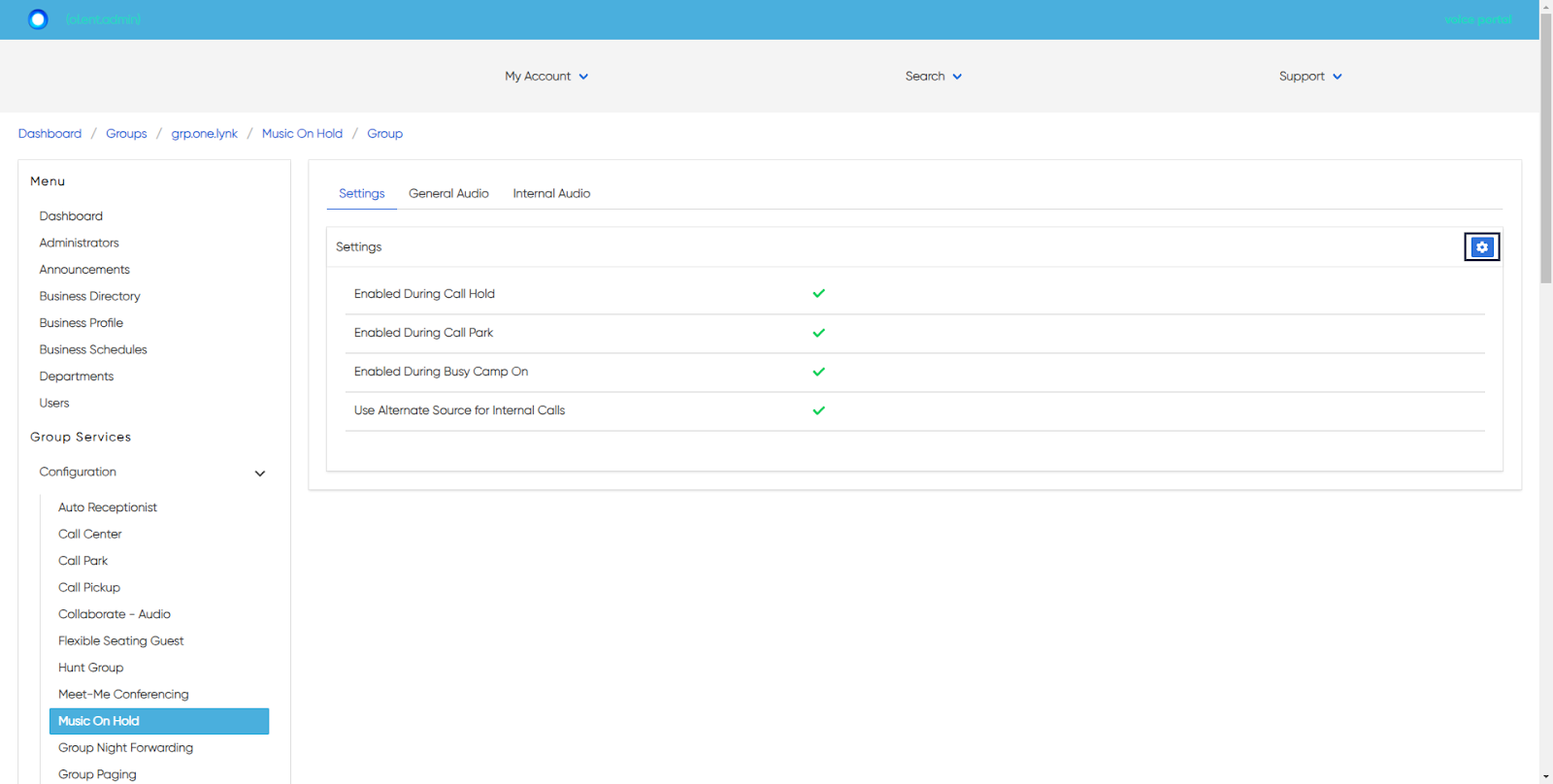
4. To create a new Music On Hold (MOH) profile, select the Plus icon.
5. Select the Department to assign, if applicable.
6. Enable/disable to have the MOH file play during any of the following by checking the appropriate checkbox:
○ Enable During Call Hold
○ Enable During Call Park
○ Enable During Busy Camp On
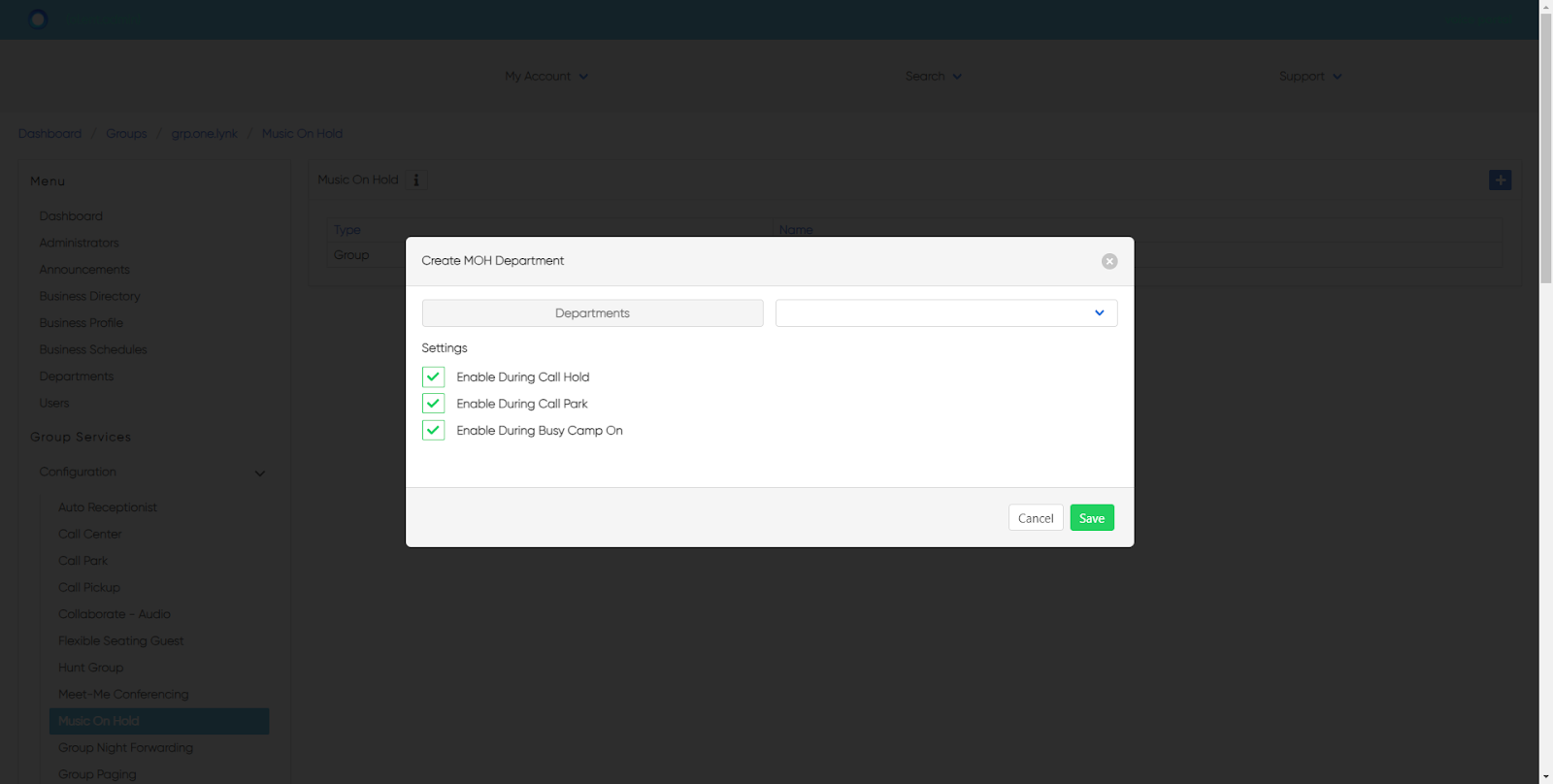
7. Select Save to save your changes.
8. You are automatically brought to the next screen to modify additional settings and add custom audio, if desired.
9. On the General Audio tab, select the Settings icon to modify.
10. Here you can choose the following:
○ Audio Codec
○ Announcement Type
■ System
■ Custom - If selected, upload a new audio file by selecting the
Plus icon or choose from the announcement repository by selecting the List icon.
■ External
11. Select Save to save your changes.
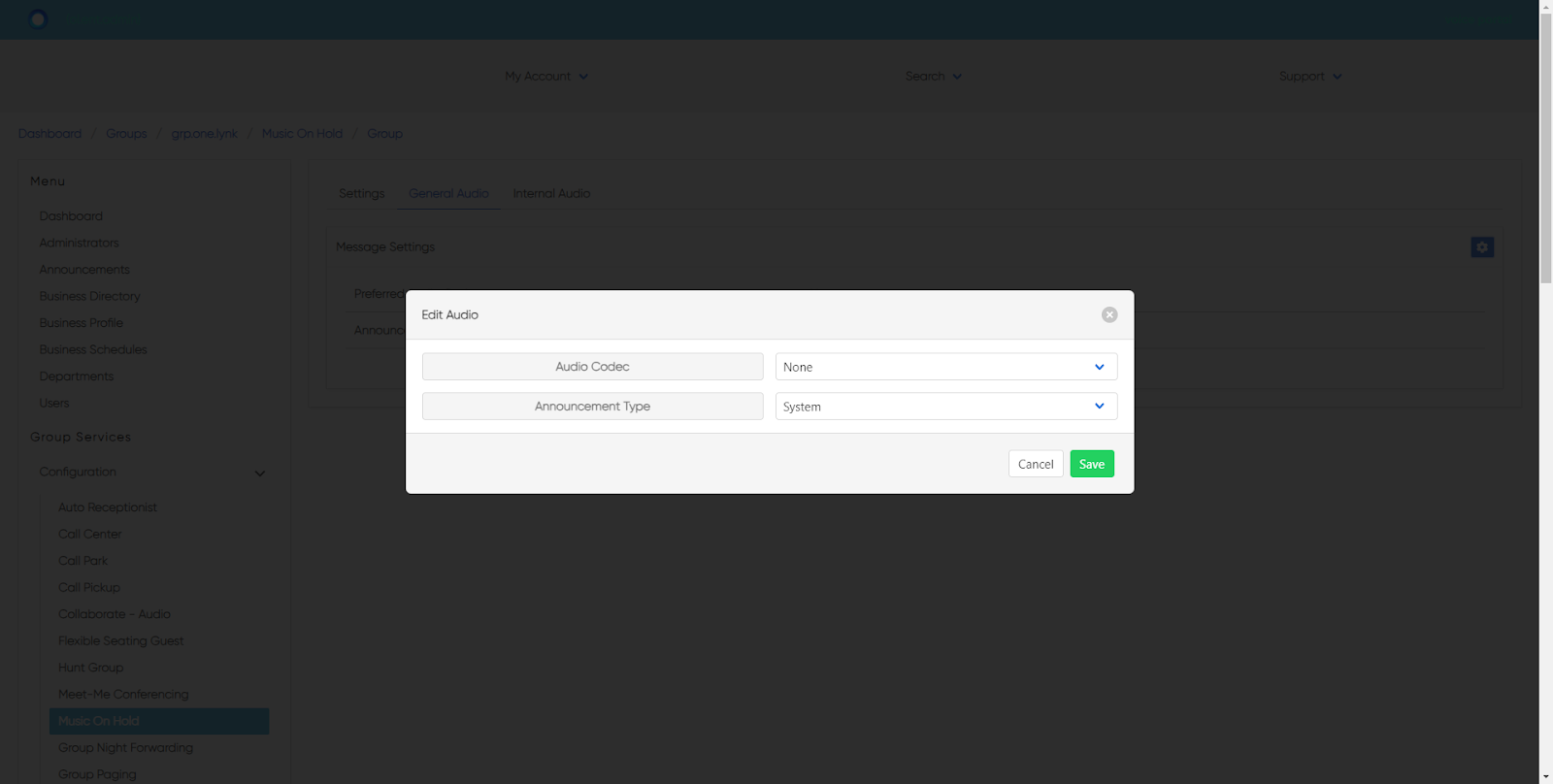
12. On the Internal Audio tab, select the Settings icon to modify.
13. Here you can choose the following:
○ Audio Codec
○ Announcement Type
■ System
■ Custom - If selected, upload a new audio file by selecting the
Plus icon or choose from the announcement repository by selecting the List icon.
■ External
14. Select Save to save your changes.



