
This article will take 4 minute(s) to read.
[#article-topic-1]Group Night Forwarding[#article-topic-1]
The Group Night Forwarding feature redirects a user’s incoming calls to a specific number outside of the group’s business hours. Administrators can enable this service, so that when external calls are received outside of business hours, they are automatically redirected to a set number. This guide reviews the steps for viewing and modifying these settings within the admin portal.
[#article-topic-2]Configure Group Night Forwarding[#article-topic-2]
- From the group dashboard, select Group Night Forwarding under Group Services.
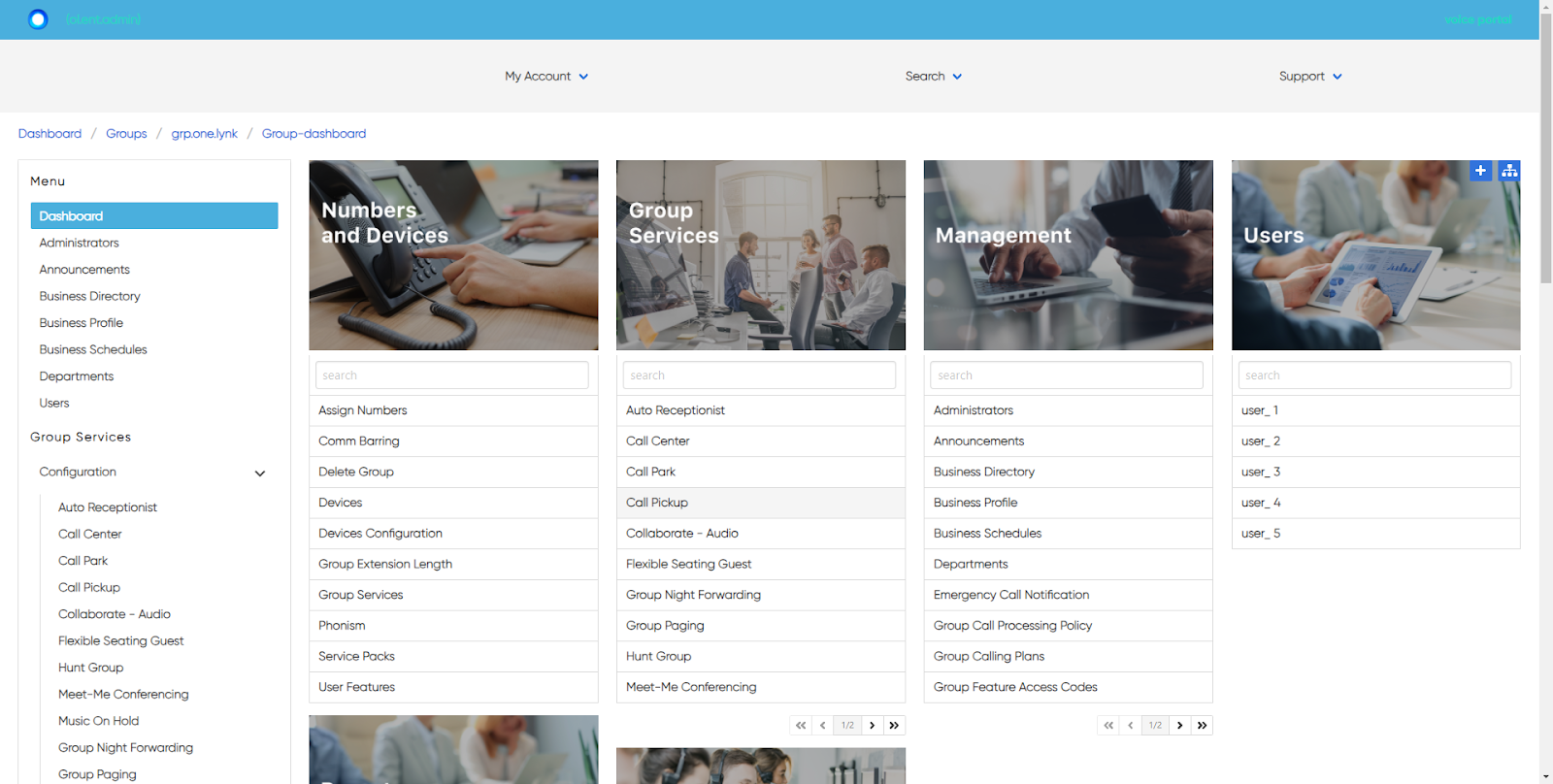
- To modify the group night forwarding settings, select the Settings icon.
- Here you can edit the following:
- Night Forwarding - Enable the feature by selecting Auto On, On, or Off from the drop-down menu.
- Time Schedule - Determine the business schedule that the group night forwarding service will follow. Choose Every Day All Day or a schedule that has already been created and is available within the drop-down menu.
- Holiday Schedule - Determine the Holiday schedule that the group night forwarding service will follow. Choose None or a Holiday schedule that has already been created and is available within the drop-down menu.
- Forward To Phone Number - Enter the phone number where calls will be forwarded based on the settings configured above.
- Select Save to save your changes.

back to top button


